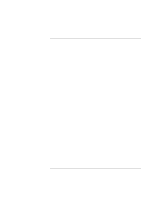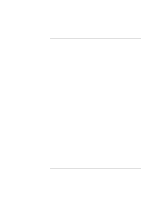HP Pavilion xt500 HP Pavilion ze5100 Series and HP Omnibook xe4400 Series Note - Page 35
To use the Windows and Applications keys
 |
View all HP Pavilion xt500 manuals
Add to My Manuals
Save this manual to your list of manuals |
Page 35 highlights
Basic Operation Operating Your Computer To reprogram a One-Touch button 1. Click Start, All Programs (or Programs), Hewlett-Packard, Notebook, HP One-Touch, HP One-Touch Configuration. 2. On the One-Touch tab, click the button you want to reprogram. 3. Type a label for the button, and then select the application, document, folder, or Web site you want the button to open. 4. If you want a label to appear onscreen when you press a One-Touch button, select that option on the Onscreen Display tab. To use the Windows and Applications keys The Windows key brings up the Windows Start menu. This is the same as clicking the Start button on the taskbar. The Applications key brings up the shortcut menu for the current application. This is the same menu that appears when you right-click while pointing at the application. This key combination Does this Windows key+E Runs Windows Explorer. Windows key+F1 Runs Windows Help. Windows key+F Runs Windows Find: Search (Windows XP) or File or Folders (Windows 2000). Windows key+M Minimizes all displayed windows. Shift+Windows key+M Returns all minimized windows to original size. Windows key+R Runs the Windows Run dialog box. Reference Guide 35