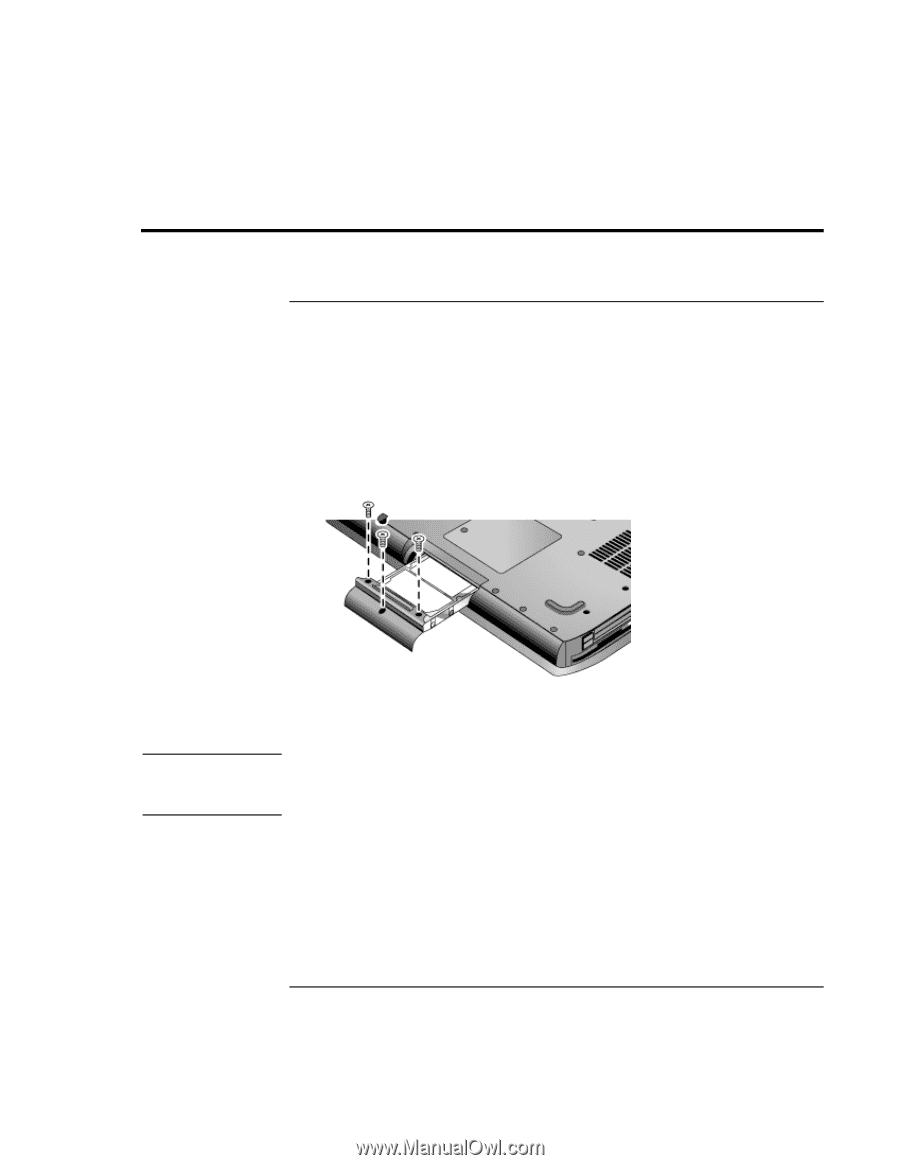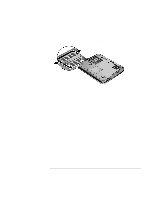HP Pavilion xt500 HP Pavilion ze5100 Series and HP Omnibook xe4400 Series Note - Page 92
Replacing the Hard Disk Drive
 |
View all HP Pavilion xt500 manuals
Add to My Manuals
Save this manual to your list of manuals |
Page 92 highlights
Add-On Devices Replacing the Hard Disk Drive Replacing the Hard Disk Drive To replace the hard disk drive You'll need a small Phillips screwdriver for this procedure. 1. Unplug the AC adapter if you're using one, and remove the battery. 2. Turn the unit bottom side up. 3. Use a pointed tool to remove the plug from the center screw hole, and then remove the three screws. 4. Gently pull the hard drive out of the computer. Important 5. Gently slide the new drive into the hard drive compartment. Press firmly to make sure the connector seats properly. 6. Reinstall the hard drive screws and plug. If you are installing a new hard disk drive, you should create a Utility partition on the drive before loading any software. See "To recover the factory installation of your hard disk" on page 122. 92 Reference Guide