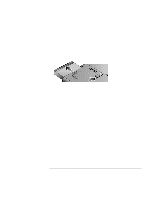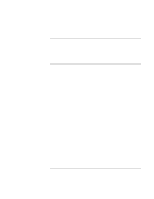HP Pavilion xt500 HP Pavilion ze5100 Series and HP Omnibook xe4400 Series Note - Page 21
Step 2: Connect AC power
 |
View all HP Pavilion xt500 manuals
Add to My Manuals
Save this manual to your list of manuals |
Page 21 highlights
CAUTION Getting Started with Your HP Notebook Setting Up Your Computer Step 2: Connect AC power Use only the 90-watt HP AC adapter included with your computer (or other approved adapter that meets the power requirements of the computer). If "90W" is printed below the AC adapter socket, do not use a 60- or 75-watt adapter, such as HP F1454A, F1781A, F4600, or F4814, and do not use DC adapter accessories F1455A and F2297A. Using the wrong AC adapter could damage the computer or adapter and may void your warranty (see "Hewlett-Packard Limited Warranty Statement" on page 133). • Plug the AC adapter into the computer and connect the power cord to the AC adapter, then plug the power cord into a wall outlet. The computer's battery then starts charging. Important When unplugging the power cord, unplug it from the outlet before unplugging it from the AC adapter. While the battery is charging, you can continue with step 3. Reference Guide 21