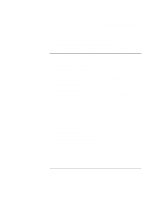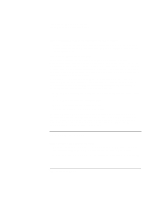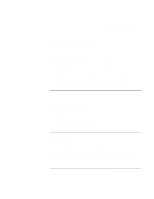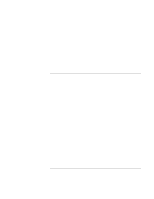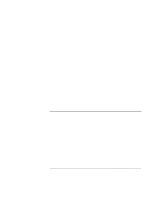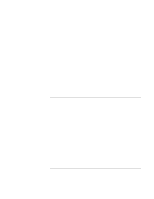HP Pavilion xt500 HP Pavilion ze5100 Series and HP Omnibook xe4400 Series Note - Page 99
Display Problems
 |
View all HP Pavilion xt500 manuals
Add to My Manuals
Save this manual to your list of manuals |
Page 99 highlights
Troubleshooting and Maintenance Troubleshooting Your Computer If the computer can't find Wordpad.exe after inserting a CD • The system is trying to open a .doc file in WordPad, but cannot find the Wordpad.exe program file. Type C:\Program Files\Accessories in the error message box. Display Problems If the computer is on, but the screen is blank • Move the mouse or tap the touch pad. This will wake the display if it is in Display-off mode. • Press Fn+F5 in case the internal display was disabled. (Do this three times to return to the state you started from.) • If the computer is cold, allow it to warm up. If the screen is difficult to read • Try setting the display resolution to its default setting of 1024×768 or higher, depending on your model: click Start, Control Panel, Appearance and Themes, Display (Windows XP) or Start, Settings, Control Panel, Display, Settings (Windows 2000). • Try adjusting the size of the desktop icons and labels-see "To adjust the display" on page 37. If an external display does not work • Check the connections. • Press Fn+F5 in case the external monitor was disabled. (Do this three times to return to the state you started from.) • The external monitor may not be detected. In the BIOS Setup utility, try setting Video Display Device to Both in the System Devices menu. • If you're using a TV connected to the S-video port, you must activate the TV-see "To use a TV set as a monitor" on page 84. • Test the display with the e-Diagtools diagnostics. See "Testing the Hardware" on page 116. Reference Guide 99