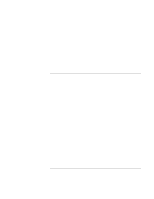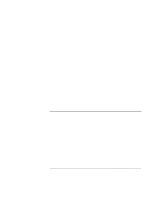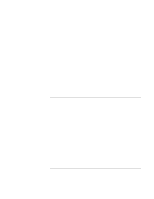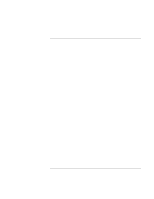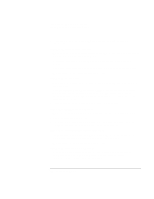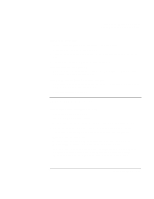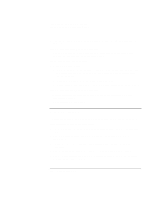HP Pavilion xt500 HP Pavilion ze5100 Series and HP Omnibook xe4400 Series Note - Page 107
PC Card PCMCIA Problems
 |
View all HP Pavilion xt500 manuals
Add to My Manuals
Save this manual to your list of manuals |
Page 107 highlights
Troubleshooting and Maintenance Troubleshooting Your Computer If the modem doesn't fax • If you're using fax Class 2 in the fax software, try using Class 1. • Close any other communications programs. • If you're faxing by printing from an application, make sure you've selected the fax printer. • Try turning off power management features temporarily. If excessive line current is detected • Make sure you're using an analog telephone line (2, 3, or 4 wires). You must not use a digital line. In a hotel, ask for a data line. If the modem clicks repeatedly but doesn't connect • Make sure you're using an analog telephone line (2, 3, or 4 wires). You must not use a digital line. In a hotel, ask for a data line. • Check all cables and connections. PC Card (PCMCIA) Problems If the notebook doesn't recognize a PC Card • Remove and reinsert the PC Card. • Insert the PC Card in a different slot. • Press the power button to suspend the computer, and then press it again to resume. • Restart the computer: click Start, Turn Off Computer (or Shut Down), Restart. • Try the card in another computer to see whether the card functions properly. • Zoomed Video is not supported. • Certain Xircom CE2 (IIps) LAN cards conflict with the game port device in Windows 2000. Contact Xircom to see if your card is one of these. • If the card requires an IRQ, make sure one is available. Open the hardware Device Manager: click Start, Control Panel, Performance and Maintenance, System (Windows XP) or Start, Settings, Control Panel, System (Windows 2000). Reference Guide 107