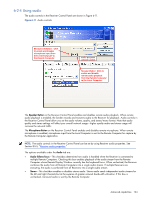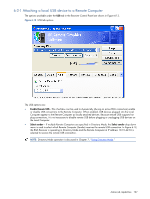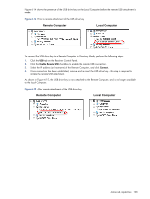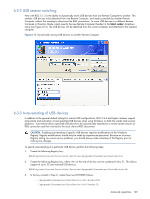HP ProLiant xw2x220c Remote Graphics Software 5.3.0 User Guide - Page 104
Using audio, Speaker Button, Microphone Button, Audio, Audio follows focus, Stereo
 |
View all HP ProLiant xw2x220c manuals
Add to My Manuals
Save this manual to your list of manuals |
Page 104 highlights
6-2-4 Using audio The audio controls in the Receiver Control Panel are shown in Figure 6-11. Figure 6-11 Audio controls Microphone Button: Click to enable and disable microphone input from the Local Computer to the Remote Computer. audio playback volume control Speaker Button: Click to enable and disable remote audio playback from the Remote Computer to the Local Computer. The Speaker Button on the Receiver Control Panel enables and disables remote audio playback. When remote audio playback is enabled, the Sender records and transmits audio to the Receiver for playback. Audio controls in the Receiver Control Panel allow you set the audio volume, quality, and stereo/mono format. Note that audio quality and stereo settings will affect your overall network usage-higher quality audio and stereo usage will increase the network traffic. The Microphone Button on the Receiver Control Panel enables and disables remote microphone. When remote microphone is enabled, microphone input from the Local Computer is sent to the Remote Computer for capture by the Remote Computer application. NOTE: The audio controls in the Receiver Control Panel can be set by using Receiver audio properties. See Section 8-5-5, "Receiver audio properties." The options available under the Audio tab are: • Audio follows focus-This checkbox determines how audio is handled when the Receiver is connected to multiple Remote Computers. Checking this box enables playback of the audio stream from the Remote Computer whose Remote Display Window currently has the keyboard focus. When unchecked, the Receiver combines the audio from all Remote Computers into a single audio stream. If multiple Receivers are executing, the audio is combined from all Receivers into a single audio stream. • Stereo-This checkbox enables or disables stereo audio. Stereo audio sends independent audio streams for the left and right channels but at the expense of greater network bandwidth utilization. If this box is unchecked, monaural audio is sent by the Remote Computer. Advanced capabilities 104