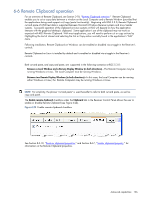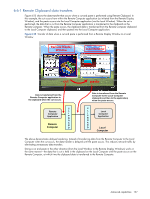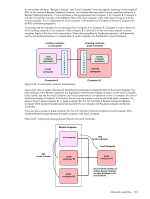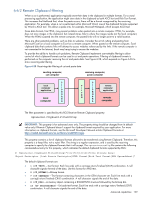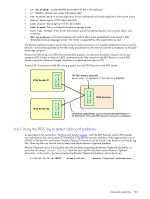HP ProLiant xw2x220c Remote Graphics Software 5.3.0 User Guide - Page 126
Remote Clipboard operation, running Windows or Linux. The Local Computer must be running Windows.
 |
View all HP ProLiant xw2x220c manuals
Add to My Manuals
Save this manual to your list of manuals |
Page 126 highlights
6-6 Remote Clipboard operation For an overview of Remote Clipboard, see Section 2-18, "Remote Clipboard overview." Remote Clipboard enables you to cut or copy data between a window on the Local Computer and a Remote Window (provided that the applications being used support cut/copy/paste functionality). Beginning with RGS 5.3.0, Remote Clipboard cut and paste of ANSI text data is supported between Microsoft Windows Receiver systems and Linux Sender systems. Successful operation of the clipboard on Linux systems in RGS will depend on how the application interacts with the graphical desktop's clipboard. Some application's use of the clipboard may not work as expected with RGS Remote Clipboard. With most applications, you will need to perform cut or copy actions by Highlighting the text of interest and selecting the Cut or Copy action normally found in the application's "Edit" menu. Following installation, Remote Clipboard on Windows can be enabled or disabled via a toggle in the Receiver's controls. Remote Clipboard on Linux is installed by default and is enabled or disabled via a toggle in the Receiver's controls. Both cut and paste, and copy and paste, are supported in the following scenarios at RGS 5.3.0: Between a Local Window and a Remote Display Window (in both directions)-The Remote Computer may be running Windows or Linux. The Local Computer must be running Windows. Between two Remote Display Windows (in both directions)-In this case, the Local Computer can be running either Windows or Linux; the Remote Computers may be running Windows or Linux. NOTE: For simplicity, the phrase "cut and paste" is used hereafter to refer to both cut and paste, as well as copy and paste. The Enable remote clipboard checkbox under the Clipboard tab in the Receiver Control Panel allows the user to enable or disable Remote Clipboard (see Figure 6-24). Figure 6-24 Enable remote clipboard checkbox See Section 8-5-10, "Receiver clipboard properties," and Section 8-6-7, "Sender clipboard property," for information on the Remote Clipboard properties. Advanced capabilities 126