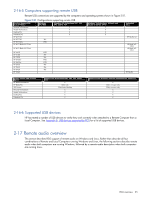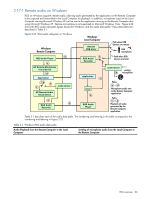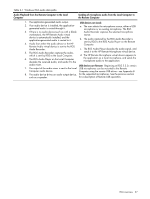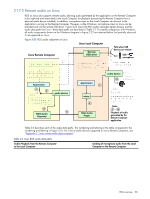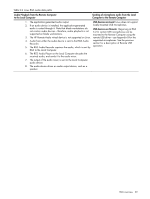HP ProLiant xw2x220c Remote Graphics Software 5.3.0 User Guide - Page 34
USB devices are Remote
 |
View all HP ProLiant xw2x220c manuals
Add to My Manuals
Save this manual to your list of manuals |
Page 34 highlights
Figure 2-20 Smartcard reader accessibility pre- and post-RGS connection for settings "USB devices are Remote" or "USB devices are Local/Remote" Smartcard reader will be locally accessible. USB devices are Remote or USB devices are Local/Remote smartcard reader smartcard plugged in plugged in Smartcard reader will automatically become remotely accessible. smartcard reader Smartcard reader will be plugged in remotely accessible. RGS connection RGS connection power-on RGS connection established Smartcard reader will be locally accessible during breaks in the RGS connection. • Figure 2-20 indicates that the USB devices are Remote and USB devices are Local/Remote settings are effectively ignored for smartcard readers. In particular, the USB devices are Remote setting is ignored as evidenced by the smartcard reader being locally accessible prior to establishment of an RGS connection. Similarly, the USB devices are Local/Remote setting is ignored as evidenced by the locally-accessible smartcard reader automatically becoming remotely accessible once an RGS connection is established. • If a smartcard reader is plugged in after an RGS connection is established, it will be available remotely. • If there is a break in the RGS connection, the smartcard reader will become locally accessible. If Microsoft Remote Desktop Connection (RDC) is used to connect from the Local Computer to the Remote Computer, it's possible to get into a situation where the smartcard reader can't be used to log into the Remote Computer (for details on the interoperability of RGS and RDC, see Section 2-19, "Interoperability of RGS and Microsoft Remote Desktop Connection"). This situation can arise as follows: 1. The user uses a smartcard reader to log into the Remote Computer with RDC. Assume that this login session is established from the user's home. 2. Assume further that the user inadvertently leaves the RDC login session established, and departs for work. 3. From work, the user attempts to log into the Remote Computer with RGS using an at-work smartcard reader in Easy Login mode (which is required for the smartcard reader, as noted previously). Because the home RDC login session is still active, RGS will require the user to authenticate the connection (which is not normally required with Easy Login). However, the user may not have a login name and password-the user may be totally relying on smartcard readers at home and at work to log into the Remote Computer. If the user is unable to authenticate the connection with a user name and password, the USB smartcard reader will not be remotely mounted to the Remote Computer, and the user will not be able to log into the Remote Computer. 4. To prevent this situation, the user should log out from the RDC session prior to leaving home. 5. To address this situation if it occurs, the user can do one of the following: • Contact IT, and have an administrator log into the Remote Computer with RGS, which will terminate the RDC connection. After the administrator disconnects the RGS connection, the user can establish an RGS connection using the smartcard reader. • Reboot the Remote Computer. • Return home, and log out from the RDC session. NOTE: Unlike RDC, a user can leave a home RGS login session active, and then log in from work with RGS. The smartcard reader will operate correctly in both situations, and the work RGS login session will replace the home login session. However, before departing for work, the user must disconnect the RGS connection. If the home RGS connection is left active, Easy Login will not work from work, and the user will be required to perform steps similar to the steps in paragraph 5 to be able to log in from work. RGS overview 34