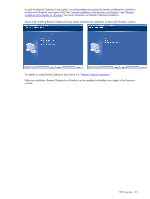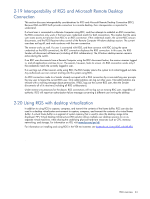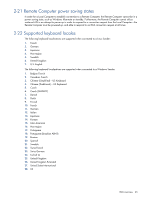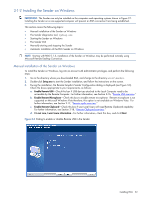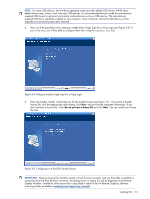HP ProLiant xw2x220c Remote Graphics Software 5.3.0 User Guide - Page 48
Receiver Remote USB configuration dialog, Remote Clipboard Configuration dialog
 |
View all HP ProLiant xw2x220c manuals
Add to My Manuals
Save this manual to your list of manuals |
Page 48 highlights
3. During the installation, the Remote USB Configuration dialog is displayed (see Figure 3-1 and Section 2-16, "Remote USB overview"). Additional information can be viewed by selecting I'm not sure, I want more information, and clicking Next. Select the USB configuration option that meets your needs, and click Next. Figure 3-1 Receiver Remote USB configuration dialog NOTE: For many USB devices, the Windows operating system provides default USB drivers. While these default drivers may, in fact, work with your USB devices, it is recommended that you install the manufacturersupplied USB drivers to optimize functionality and performance of your USB devices. The manufacturersupplied driver should be installed on the computer, Local or Remote, where the USB devices will be logically (not physically) attached. 4. The Remote Clipboard Configuration dialog is displayed next (see Figure 3-2 and Section 2-18, "Remote Clipboard Overview"). Additional information can be viewed by selecting I'm not sure, I want more information, and clicking Next. Select the desired Remote Clipboard Configuration option, and click Next. Figure 3-2 Remote Clipboard Configuration dialog Installing RGS 48