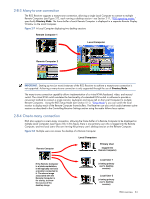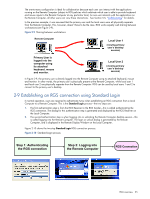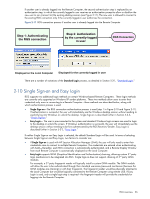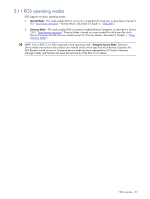HP ProLiant xw2x220c Remote Graphics Software 5.3.0 User Guide - Page 28
Multi-monitor configurations, A Remote Display Window spanning two monitors
 |
View all HP ProLiant xw2x220c manuals
Add to My Manuals
Save this manual to your list of manuals |
Page 28 highlights
2-12 Multi-monitor configurations Many computers have a frame buffer that is larger in size (as measured in horizontal pixels by vertical pixels) than what can be displayed on a single monitor. In these situations, the default operation is that a portion of the frame buffer is used, allowing the utilized portion (containing the Windows desktop) to be displayed on a single monitor. It is possible, however, to configure a computer so that the Windows desktop occupies the complete frame buffer-this typically requires multiple monitors to view the complete frame buffer (Windows desktop). In Figure 2-12, the Windows desktop is configured to occupy the complete frame buffer of the Remote Computer, which, for this particular Remote Computer, requires two monitors to display the Windows desktop. Figure 2-12 Remote Computer frame buffer requires two monitors to view the Windows desktop Remote Computer (Sender) Frame buffer containing the Windows desktop requires two monitors for display When a Local Computer establishes an RGS connection to the Remote Computer of Figure 2-12, the Remote Computer will, as usual, transmit its complete frame buffer. In order for the local user to view the complete desktop of the Remote Computer, the Local Computer must have a comparably-sized frame buffer, which will typically require two monitors to view (see Figure 2-13 ). Figure 2-13 A Remote Display Window spanning two monitors Remote Computer (Sender) Local Computer The frame buffer containing the Windows desktop requires two monitors for display If the Local Computer desktop expands across two monitors, RGS will be able to create a Remote Display Window that displays the complete Remote Computer frame buffer. RGS overview 28