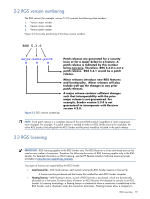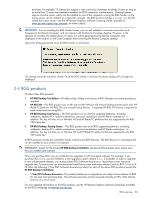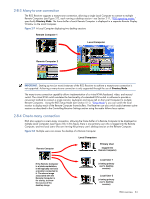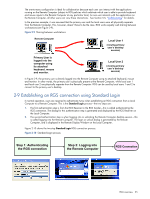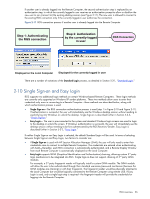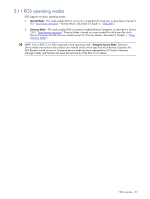HP ProLiant xw2x220c Remote Graphics Software 5.3.0 User Guide - Page 24
Many-to-one connection, Remote Computer 1, Local Computer
 |
View all HP ProLiant xw2x220c manuals
Add to My Manuals
Save this manual to your list of manuals |
Page 24 highlights
2-8-3 Many-to-one connection The RGS Receiver supports a many-to-one connection, allowing a single Local Computer to connect to multiple Remote Computers (see Figure 2-7), each running a desktop session-see Section 2-11, "RGS operating modes," specifically Directory Mode. The frame buffer of each Remote Computer is displayed in a separate Remote Display Window on the Local Computer. Figure 2-7 A Local Computer displaying two desktop sessions Remote Computer 1 Local Computer Remote Computer 2 IMPORTANT: Starting up two (or more) instances of the RGS Receiver to achieve a many-to-one connection is not supported. Achieving a many-to-one connection is only supported through the use of Directory Mode. The many-to-one connection capability allows implementation of a virtual KVM (keyboard, video, and mouse) switch. The virtual KVM switch emulates the functionality of a standard KVM switch in software to provide a convenient method to connect a single monitor, keyboard, and mouse (all on the Local Computer) to multiple Remote Computers. Using the RGS Setup Mode (see Section 5-1-2, "Setup Mode"), you can switch the local monitor to display each of the Remote Computer frame buffers. The Receiver can also switch audio between active sessions as described in the Controlling Receiver Settings section using the audio follows focus option. 2-8-4 One-to-many connection RGS also supports a one-to-many connection, allowing the frame buffer of a Remote Computer to be displayed on multiple Local Computers (see Figure 2-8). In this figure, there is one primary user who is logged into the Remote Computer, and two local users who are viewing the primary user's desktop session on the Remote Computer. Figure 2-8 Multiple users can access the desktop of a Remote Computer Local Computers Remote Computer Primary User (logged into Remote Computer) If the Remote Computer is a blade workstation, it will typically not have a monitor connected to it. The above image associated with the Remote Computer is for clarity, to show the source of the desktop image Local User 1 (viewing primary user's desktop session) Local User 2 (viewing primary user's desktop session) RGS overview 24