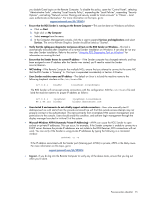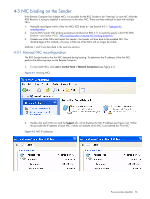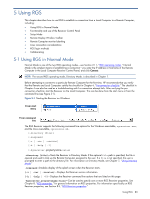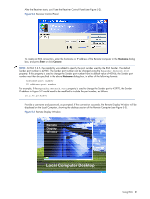HP ProLiant xw2x220c Remote Graphics Software 5.3.0 User Guide - Page 80
Using RGS, 5-1 Using RGS in Normal Mode
 |
View all HP ProLiant xw2x220c manuals
Add to My Manuals
Save this manual to your list of manuals |
Page 80 highlights
5 Using RGS This chapter describes how to use RGS to establish a connection from a Local Computer to a Remote Computer, including: • Using RGS in Normal Mode • Functionality and use of the Receiver Control Panel • Setup Mode • Remote Display Window Toolbar • Remote Computer monitor blanking • Linux connection considerations • RGS login methods • Collaborating 5-1 Using RGS in Normal Mode Normal Mode is one of the two RGS operating modes-see Section 2-11, "RGS operating modes." Normal Mode is the simplest means of establishing a connection-you enter the IP address or hostname of the Remote Computer in the Local Computer Receiver Control Panel, and click Connect. NOTE: The second RGS operating mode, Directory Mode, is described in Chapter 7. Before attempting to connect to a particular Remote Computer for the first time, HP recommends that you verify that the Remote and Local Computers satisfy the checklist in Chapter 4, "Pre-connection checklist." The checklist in Chapter 4 can also be used as a troubleshooting aid if a connection attempt fails. After verifying the preconnection checklist, start the Receiver on the Local Computer. This can be done from the start menu or from the command line (see Figure 5-1). Figure 5-1 Starting the Receiver on Windows From start menu From command line The RGS Receiver supports the following command line options for the Windows executable, rgreceiver.exe, and the Linux executable, rgreceiver.sh: [-directory [file]] [-nosplash] [-v | -ver | -version] [-h | -help | -?] [-Rgreceiver.propertyname=value] -directory [file]-Starts the Receiver in Directory Mode. If the optional file path is specified, the file is opened and used to look up the Remote Computers assigned to the user. If a file is not specified, the user is prompted to enter a path to the directory file. For information on Directory Mode, see Chapter 7, "Using Directory Mode." -nosplash-Disables display of the splash screen when the Receiver starts. [-v | -ver | -version]-Displays the Receiver version information. [-h | -help | -?]-Displays the Receiver command line options that are listed on this page. -Rgreceiver.propertyname=value-Can be used to specify one or more RGS Receiver properties. See Chapter 8, "RGS properties," for general information on RGS properties. For information specifically on RGS Receiver properties, see Section 8-5, "RGS Receiver properties." Using RGS 80