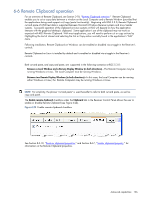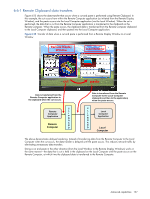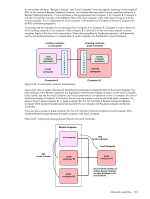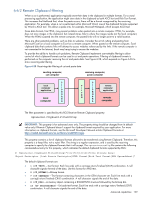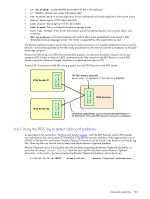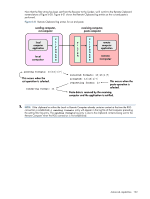HP ProLiant xw2x220c Remote Graphics Software 5.3.0 User Guide - Page 129
Remote Clipboard filtering, CF_TEXT, CF_BITMAP, CF_DIB, CF_UNICODETEXT
 |
View all HP ProLiant xw2x220c manuals
Add to My Manuals
Save this manual to your list of manuals |
Page 129 highlights
6-6-2 Remote Clipboard filtering When a cut is performed, applications typically store their data in the clipboard in multiple formats. For a word processing application, the application might store data in the clipboard as both ASCII text and Rich Text Format. This increases the likelihood that, when the paste occurs, there will be a format recognized by the receiving application. For example, when a cut is performed within Microsoft Word, one of the clipboard formats supported by Word is ASCII text. This allows a paste into, for example, Microsoft Notepad, which accepts ASCII text. Some data formats, like HTML, may present problems when pasted into a remote computer. HTML, for example, does not store images in the clipboard, but instead stores links to where the images reside (on the local computer). When the HTML is pasted into the remote computer, the pasted links will no longer point to a valid location. There are other potential problems, such as links to websites. Consider the act of cutting and pasting from Microsoft Excel on a local computer to Excel on a remote computer. When pasted on the remote computer, Excel clipboard data that contains links will attempt to access websites referenced by the links. If the remote computer is not connected to the Internet, Excel may hang trying to access the websites. To provide the ability to handle such problems, Remote Clipboard implements user-settable filtering to allow control of which clipboard formats can be used in cut and paste operations. Filtering of clipboard formats is performed on the computer receiving the cut and paste data. See Figure 6-28, which expands on Figure 6-26 to show receiving-side filtering. Figure 6-28 Receiving-side filtering of cut and paste data sending computer, cut computer receiving computer, paste computer C local L computer I application P B O A local R computer D C F L remote I I computer L P application T B E O R A remote R D computer The filter parameter is specified by this RGS Receiver Remote Clipboard property: Rgreceiver.Clipboard.FilterString IMPORTANT: This property is for advanced users only. The property string should be changed from its default value only if Remote Clipboard doesn't support the clipboard format required by your application. For more information on clipboard formats, see the Microsoft Developer Network article Clipboard Formats at http://msdn2.microsoft.com/en-us/library/ms649013.aspx. This property contains a list of clipboard formats allowed to be transferred using Remote Clipboard. Therefore, this property is a keep filter, not a reject filter. The string is a regular expression, and is used by the receiving computer to specify the clipboard formats that it will accept. The rgreceiverconfig file contains the following commented-out entry for this property, which indicates the default clipboard formats supported by RGS: # Rgreceiver.Clipboard.FilterString="|1|2|7|8|13|16|17|Ole Private Data| Object Descriptor |Link Source Descriptor|HTML Format|Rich Text Format|XML Spreadsheet|" The default clipboard formats are: • 1 (CF_TEXT)-Text format. Each line ends with a carriage return/linefeed (CR-LF) combination. A null character signals the end of the data. Use this format for ANSI text. • 2 (CF_BITMAP)-Bitmap format. • 7 (CF_OEMTEXT)-Text format containing characters in the OEM character set. Each line ends with a carriage return/linefeed (CR-LF) combination. A null character signals the end of the data. • 8 (CF_DIB)-A memory object containing a BITMAPINFO structure followed by the bitmap bits. • 13 (CF_UNICODETEXT)-Unicode text format. Each line ends with a carriage return/linefeed (CR-LF) combination. A null character signals the end of the data. Advanced capabilities 129