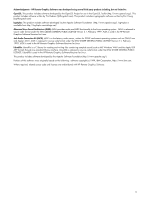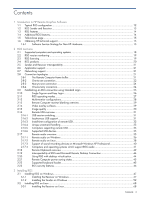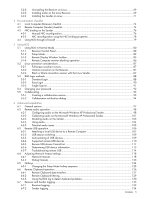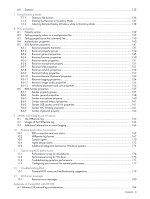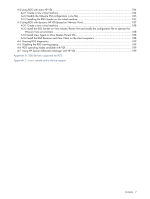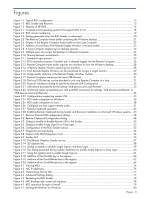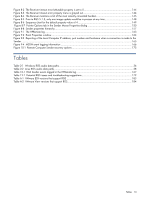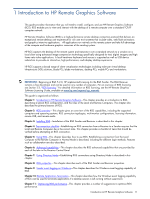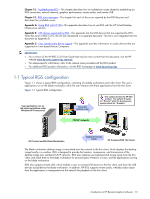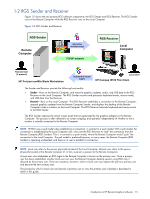Figures
8
Figures
Figure 1-1
Typical RGS configuration
...........................................................................................................
12
Figure 1-2
RGS Sender and Receiver
............................................................................................................
13
Figure 1-3
Features of HP RGS
....................................................................................................................
14
Figure 2-1
Computers and operating systems that support RGS 5.3.0
...............................................................
18
Figure 2-2
RGS version numbering
...............................................................................................................
19
Figure 2-3
Dialog generated when the RGS Sender is unlicensed
.....................................................................
20
Figure 2-5
The Remote Computer frame buffer containing the Windows desktop
................................................
21
Figure 2-6
Display of the Remote Computer frame buffer on the Local Computer
................................................
22
Figure 2-7
Addition of scroll bars if the Remote Display Window is resized smaller
............................................
23
Figure 2-8
A Local Computer displaying two desktop sessions
.........................................................................
24
Figure 2-9
Multiple users can access the desktop of a Remote Computer
...........................................................
24
Figure 2-10
Sharing between workstations
....................................................................................................
25
Figure 2-11
Standard Login process
.............................................................................................................
25
Figure 2-12
RGS connection process if another user is already logged into the Remote Computer
........................
26
Figure 2-13
Remote Computer frame buffer requires two monitors to view the Windows desktop
.........................
28
Figure 2-14
A Remote Display Window spanning two monitors
.......................................................................
28
Figure 2-15
Each Remote Display Window can be positioned to occupy a single monitor
...................................
29
Figure 2-16
Image quality slide bar in the Remote Display Window Toolbar
.....................................................
30
Figure 2-17
Remote Computer can access the local USB devices
......................................................................
31
Figure 2-18
The local USB devices can be attached to only one Remote Computer at a time
................................
31
Figure 2-20
Receiver installation dialog to specify the Remote USB Configuration
..............................................
32
Figure 2-21
USB device accessibility for the setting “USB devices are Local/Remote”
.........................................
33
Figure 2-22
Smartcard reader accessibility pre- and post-RGS connection for settings “USB devices are Remote” or
“USB devices are Local/Remote”
..................................................................................................................
34
Figure 2-23
Configurations supporting remote USB
........................................................................................
35
Figure 2-24
RGS audio subsystem on Windows
.............................................................................................
36
Figure 2-25
RGS audio subsystem on Linux
...................................................................................................
38
Figure 2-26
Configurations that support remote audio
....................................................................................
41
Figure 2-27
Remote Clipboard operation
......................................................................................................
42
Figure 2-28
Enabling Remote Clipboard during Sender and Receiver installation on Microsoft Windows systems... 43
Figure 3-1
Receiver Remote USB configuration dialog
.....................................................................................
48
Figure 3-2
Remote Clipboard Configuration dialog
........................................................................................
48
Figure 3-3
Dialog to enable or disable Remote USB in the Sender
....................................................................
52
Figure 3-5
Dialog to enable Single Sign-On or Easy Login
...............................................................................
53
Figure 3-6
Configuration of the RGS Sender license
.......................................................................................
53
Figure 3-7
Diagnostics prompt dialog
...........................................................................................................
54
Figure 3-8
Output of the RGS Diagnostics Tool
..............................................................................................
54
Figure 3-9
Sender GUI
...............................................................................................................................
56
Figure 3-10
The Remote Graphics Sender service
..........................................................................................
57
Figure 3-14
3D Updates tab
........................................................................................................................
58
Figure 3-15
Dialog to enable or disable Single Sign-on and Easy Login
............................................................
59
Figure 3-16
The dialog presented during Sender installation to enable Single Sign-on or Easy Login
.....................
60
Figure 3-17
Using the rgadmin tool to enable Single Sign-on
...........................................................................
61
Figure 3-18
Addition of the GinaDLL key to the registry
...................................................................................
62
Figure 3-19
Addition of the GinaDllMode key to the registry
...........................................................................
62
Figure 3-20
Addition of the GinaDllMode key to the registry
...........................................................................
64
Figure 4-1
Viewing NICs
............................................................................................................................
76
Figure 4-2
NIC IP addresses
........................................................................................................................
76
Figure 4-3
Determining the first NIC
............................................................................................................
77
Figure 4-4
Advanced Settings dialog
............................................................................................................
77
Figure 4-5
Restarting the RGS Sender
...........................................................................................................
78
Figure 4-6
NIC binding order numerical sequence
.........................................................................................
78
Figure 4-7
RGS operation through a firewall
.................................................................................................
79
Figure 5-1
Starting the Receiver on Windows
................................................................................................
80