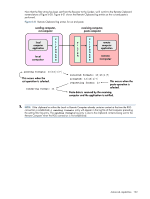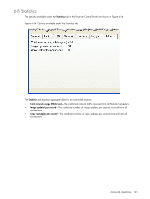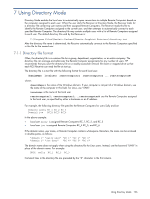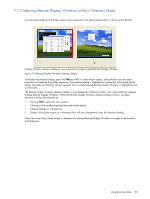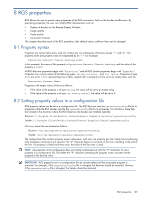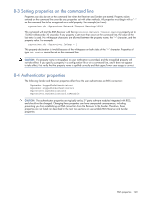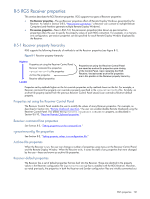HP ProLiant xw2x220c Remote Graphics Software 5.3.0 User Guide - Page 137
Starting the Receiver in Directory Mode, Receiver in Directory Mode see
 |
View all HP ProLiant xw2x220c manuals
Add to My Manuals
Save this manual to your list of manuals |
Page 137 highlights
7-1-2 Starting the Receiver in Directory Mode Before attempting a connection in Directory Mode for the first time, HP recommends that you verify that RGS can connect to each computer individually in Normal Mode (see Section 5-1, "Using RGS in Normal Mode"). As noted in Section 5-1, the pre-connection checklist (see Chapter 4, "Pre-connection checklist") can be used to verify that the computer and network parameters are set correctly. After Normal Mode connectivity is verified, start the Receiver in Directory Mode (see Figure 7-1). Figure 7-1 Starting the Receiver in Directory Mode Alternatively, the Receiver can be started in Directory Mode from a command line, using either of the following: C:\Program Files\Hewlett-Packard\Remote Graphics Receiver\rgreceiver.exe -directory "file" C:\Program Files\Hewlett-Packard\Remote Graphics Receiver\rgreceiver.exe -directory If a file name is specified after -directory, the Receiver will use that file as the directory file. If no file name is specified, the user is prompted by RGS to specify the path and name of the directory file. In Directory Mode, the Receiver Control Panel displays the name of the directory file (see Figure 7-2). The Change button enables you to specify a different directory file. The Connect All button is used to establish a connection to the Remote Computers listed in the directory file. Figure 7-2 The Receiver Control Panel in Directory Mode After clicking Connect All, you'll need to independently authenticate and log into each Remote Computer. Using Directory Mode 137