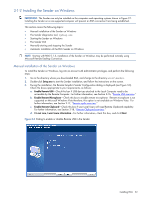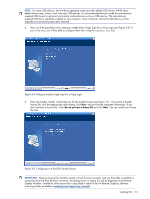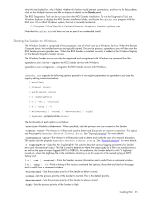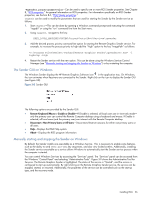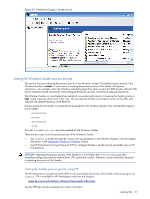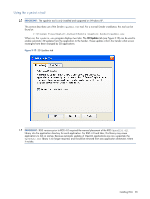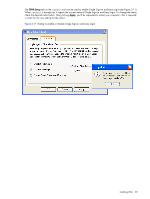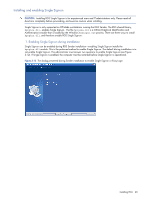HP ProLiant xw2x220c Remote Graphics Software 5.3.0 User Guide - Page 55
Starting the Sender on Windows, propertyname
 |
View all HP ProLiant xw2x220c manuals
Add to My Manuals
Save this manual to your list of manuals |
Page 55 highlights
what this test looked for, why it failed, whether this failure would prevent connections, and how to fix the problem, click on the Multiple Sessions test title to display its details in the Results panel. The RGS Diagnostics Tool can be run any time after RGS Sender installation. To run the Diagnostics Tool, use Windows Explorer to display the RGS Sender installation folder, and locate the rgdiag.exe program with the RGS icon. On a 32-bit Windows system, this tool is normally located at: C:\Program Files\Hewlett-Packard\Remote Graphics Sender\rgdiag.exe Note that the rgdiag.exe tool does not run as part of an unattended install. Starting the Sender on Windows The Windows Sender is comprised of two processes, one of which runs as a Windows Service. When the Remote Computer boots, the installed services are typically started. The service process, rgsendersvc.exe will then start the RGS Sender process rgsender.exe. When the RGS Sender is installed, an entry is added in the Windows Registry for the Remote Graphics Sender service, The Windows Sender service can also be registered and unregistered with Windows via command line like: rgsendersvc.exe /service - registers the RGS Sender service with Windows rgsendersvc.exe /unregserver - unregisters the RGS Sender service with Windows. rgsender.exe supports the following options passed to it via registry parameters to rgsendersvc.exe (see the registry editing instructions below): [-nocollab] [-timeout value] [-authtimeout value] [-l logSetupFile] [-v | -ver | -version] [-h | -help | -?] [-belownormal | -normal | -abovenormal | -high] [-Rgsender.propertyname=value] The functionality of each option is as follows: -nocollab-Disables collaboration. When specified, only the primary user can connect to the Sender. -timeout value-The timeout in milliseconds used to detect and disconnect an inactive connection. This option sets the property Rgsender.Network.Timeout.Error. See "Network timeouts" for more details. -authtimeout value-The timeout in milliseconds used to detect and notify the user of a network disruption. This option sets the property Rgsender.Network.Timeout.Dialog. See "Network timeouts" for more details. -l logSetupFile-Specifies the "logSetupFile" file used to describe various logging parameters for Sender error and informational output. This file is used to determine where the output goes (to a file or to standard error) as well as the type of output logged (INFO or DEBUG). At installation, the Sender default is with "-l logSetup" turned on, where the logSetup file in the installation directory is set for output to a file named rg.log at INFO debug level. [-v | -ver | -version]-Prints the Senders version information and is useful from a command window. [-h | -help | -?]-Prints a listing of the various command line options, those that are listed on this page and is useful from a command window. -belownormal-Sets the process priority of the Sender to below normal. -normal-Sets the process priority of the Sender to normal. This is the default priority. -abovenormal-Sets the process priority of the Sender to above normal. -high-Sets the process priority of the Sender to high. Installing RGS 55