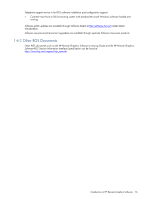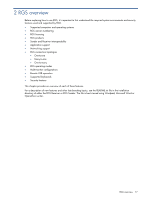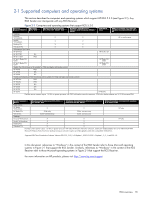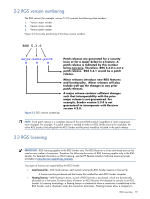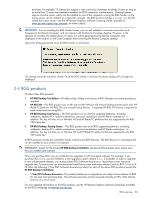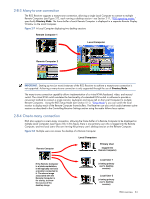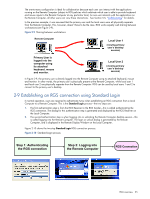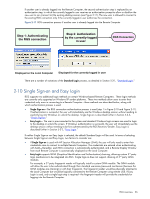HP ProLiant xw2x220c Remote Graphics Software 5.3.0 User Guide - Page 21
Sender and Receiver interoperability, 2-6 Application support, 2-7 Networking support
 |
View all HP ProLiant xw2x220c manuals
Add to My Manuals
Save this manual to your list of manuals |
Page 21 highlights
2-5 Sender and Receiver interoperability RGS provides interoperability between versions of RGS Senders and Receivers that have the same major version number. For example, Sender version 5.0 and Receiver version 5.1 will interoperate together. However, Sender version 4.2 is not guaranteed to interoperate with Receiver version 5.0. Connection between a Receiver and a Sender should only be attempted when their major version numbers are the same. Beginning with RGS 5.3.0 the Microsoft Windows Vista Sender added the capability to notify the Receiver prior to shutting down. The Microsoft Windows Vista Sender must exit and then restart under several conditions such as: login, logoff, fast user switching or Remote Desktop Protocol (RDP) transition. This behavior allows the Receiver to automatically reconnect after the Sender has restarted. Receivers prior to 5.3.0 will show a pink or black screen and then a Reconnect dialog box if the Sender has exited. 2-6 Application support Except as noted in the next paragraph, RGS provides application transparency, meaning that the Local Computer user, in executing applications on the Remote Computer, is typically unaware that the application is executing remotely. RGS supports all applications, except gaming applications and those applications that use full screen exclusive mode. If a full-screen MS-DOS command prompt window is created on the Sender (using, for example, command.com), the window will be reset to its default size by RGS. Likewise, if a full-screen Windows command prompt window is created (using cmd.exe or the command prompt icon), the window will also be reset to its default size by RGS. Full-screen DirectDraw applications are not supported (however, DirectDraw applications in a Window may work, and should be qualified individually). On Remote Computers running Linux, OpenGL-based applications can only be remoted if the Remote Computer is using NVIDIA graphics. 2-7 Networking support RGS uses TCP/IP over a standard computer network, and supports Ethernet connection speeds of 10/100/1000BASE-T (Gigabit). The RGS Sender listens on TCP/IP port 42966. The port used by the RGS Receiver is assigned by the Local Computer OS and can vary. HP recommends full-duplex operation between the Sender and Receiver. For information on using RGS through a firewall, see Section 4-4, "Using RGS through a firewall." NOTE: At RGS 5.2.5, the capability was added to specify the port number used by the RGS Sender. The default Sender port number is 42966, as noted above. The Sender port number can be changed using the Rgsender.Network.Port property. If this property is used to change the Sender port number from its default value of 42966, the Sender port number must then be specified in establishing an RGS connection from the Receiver to the Sender. 2-8 Connection topologies This section describes the connection topologies supported by RGS, such as how a single Local Computer may connect to multiple Remote Computers. 2-8-1 The Remote Computer frame buffer After making a connection between a Local Computer and a Remote Computer, the Remote Computer Sender transmits its complete frame buffer to the Local Computer. The frame buffer is the memory on the Remote Computer video adapter that holds the bitmapped image that is typically displayed on a monitor-for Windows XP, the frame buffer contains the familiar Windows desktop (see Figure 2-4). Figure 2-4 The Remote Computer frame buffer containing the Windows desktop RGS overview 21