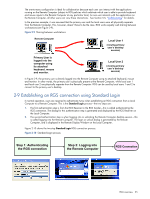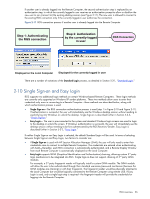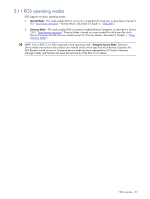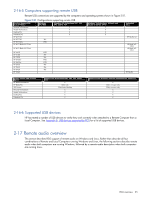HP ProLiant xw2x220c Remote Graphics Software 5.3.0 User Guide - Page 30
Image quality, Remote Display Windows see
 |
View all HP ProLiant xw2x220c manuals
Add to My Manuals
Save this manual to your list of manuals |
Page 30 highlights
2-15 Image quality RGS provides high-quality, high-performance image compression and decompression. Image compression is performed on the Remote Computer to reduce the network bandwidth requirements-this enables RGS to be used on standard networks. Image decompression is performed on the Local Computer. RGS supports setting of the Image quality on a per-Receiver basis. Image quality is adjusted using the slide bar in the Remote Display Window Toolbar (see Figure 2-15). As the image quality is increased toward 100, the amount of compression decreases, and the required network bandwidth increases. If a Receiver is supporting multiple Remote Display Windows (see Section 2-8-3,"Many-to-one connection"), the slide bar in any Remote Display Window Toolbar can be adjusted-the slide bars in the other Remote Display Windows will automatically track. The Boost checkbox was added beginning with RGS 5.2.6, and requires that both the RGS Sender and Receiver be version 5.2.6 or later. Checking the Boost checkbox will improve (boost) image quality for certain types of images, primarily images containing significant amounts of text or lines. For further information, see Section 5-1-3, "Remote Display Window Toolbar." Figure 2-15 Image quality slide bar in the Remote Display Window Toolbar NOTE: Even with an image quality of 100, RGS still performs some image compression to reduce the network bandwidth requirements. While the image quality on the Receiver will usually appear visually lossless to the user, the actual image data sent over the network will be "lossy" to a limited extent. RGS overview 30