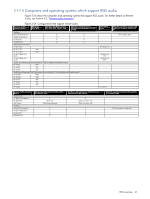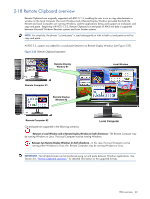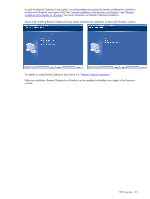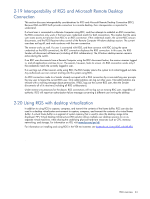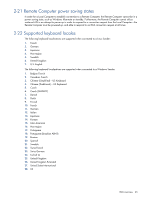HP ProLiant xw2x220c Remote Graphics Software 5.3.0 User Guide - Page 46
RGS security features, authentication uses the Pluggable Authentication Module PAM.
 |
View all HP ProLiant xw2x220c manuals
Add to My Manuals
Save this manual to your list of manuals |
Page 46 highlights
2-23 RGS security features Because of the distributed nature of an RGS connection, providing connection security is critically important. RGS implements many features to provide connection security, including: • Authentication: When a local user attempts to connect to a Remote Computer, the user credentials are validated using the native authentication method on the Remote Computer. If the credentials are not authenticated, the connection is closed. On Windows, authentication uses NTLM or Kerberos. On Linux, authentication uses the Pluggable Authentication Module (PAM). • Authorization: Multiple connections to the same Remote Computer are only allowed if the user logged into the desktop of the Remote Computer (primary user) allows the connection. When another user attempts to connect to the Remote Computer, an authorization dialog is displayed on the desktop of the Remote Computer that asks whether the new user should be allowed to connect. • Automatic desktop locking: The desktop of the Sender system locks when the primary user disconnects. This prevents non-primary users from being able to interact with a remote session after the primary user has disconnected. This feature is supported on Windows. On Linux, this feature is supported on the Gnome, KDE, and CDE desktop environments. • Automatic disconnect: On Linux, all Receivers will disconnect when the primary user disconnects. This prevents non-primary users from interaction with a remote session after the primary user disconnects. • Automatic disconnect of non-primary users on Login: All non-primary users are disconnected when a login event occurs. Only the primary user remains connected when the desktop of the remote computer is logged in. • Automatic disconnect on log off: All Receivers are disconnected when the primary user logs off of the remote desktop. This can be disabled by setting the Rgsender.IsDisconnectOnLogoutEnabled Sender property to "0". See the Sender properties for more information. • Connection status: On Windows, a desktop icon in the application tray animates when other users are connected. Likewise, on Linux, the Sender GUI animates. • Collaboration notification: See Section 5-5-2, "Collaboration notification." • Connections are not allowed when an iLO remote console is enabled: If the iLO remote console is enabled on a HP Blade Workstation, connections to the blade using RGS are denied. • Disconnect all: All Receivers can be easily disconnected using the Sender GUI. This is useful when hosting a collaboration session, such as in a classroom environment, and the session ends. On Windows, the Sender GUI is an icon in the system tray. On Linux systems, the GUI is an application on the desktop. Simply rightclick on the GUI and select "Disconnect All Receivers". • Remote Keyboard/Mouse: The Sender GUI can enable or disable mouse and keyboard input for all nonprimary users. • Single user connection: A user, identified by a username, is only allowed one connection to a RGS Sender. If the same username connects more than once to a Sender, the previous connection drops and the new connection continues on. If several users attempt to share a username, only one connection is active at a time. • SSL encryption: SSL securely encrypts all data transmitted between a Receiver and Sender pair. RGS overview 46