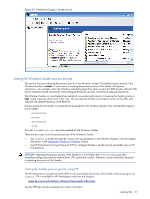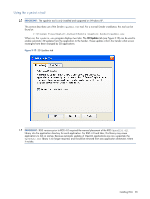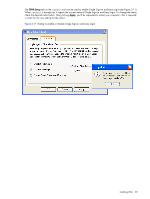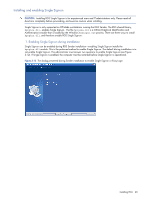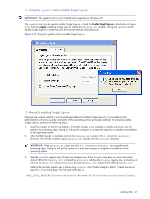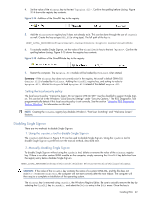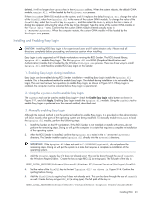HP ProLiant xw2x220c Remote Graphics Software 5.3.0 User Guide - Page 62
Setting the local security policy, Disabling Single Sign-on
 |
View all HP ProLiant xw2x220c manuals
Add to My Manuals
Save this manual to your list of manuals |
Page 62 highlights
4. Set the value of the GinaDLL key to the text "hprgina.dll". Confirm the spelling before closing. Figure 3-14 shows the registry key contents. Figure 3-14 Addition of the GinaDLL key to the registry 5. Add the GinaDllMode registry key if does not already exist. This can be done through the use of regedit as well. Create the key as type RGS_SZ (a string type). The full path of the key is: HKEY_LOCAL_MACHINE\Software\Hewlett-Packard\Remote Graphics Sender\GinaDllMode 6. To actually enable Single Sign-on, set the value of the GinaDllMode key to the text "HprSso". Confirm the spelling before closing. Figure 3-15 shows the registry key contents. Figure 3-15 Addition of the GinaDllMode key to the registry 7. Restart the computer. The hprgina.dll module will be loaded by WinLogon when started. Summary-If the GinaDLL key does not currently exist in the registry, Microsoft's default GINA DLL (msgina.dll) is loaded by WinLogon. Adding the GinaDLL registry key, and setting its value to hprgina.dll, informs WinLogon to load hprgina.dll instead of the default msgina.dll. Setting the local security policy The local security policy "Interactive logon: Do not require CTRL-ALT-DEL" must be disabled to support Single Signon. This can be set in the Windows "Local Security Settings" under "Security Options." The RGS Diagnostics Tool programmatically detects if this local security policy is set correctly. See the section "Using the RGS Diagnostics Tool on Windows" for information on this tool. NOTE: Creating the GinaDLL registry key disables Window's "Fast User Switching" and "Welcome Screen" features. Disabling Single Sign-on There are two methods to disable Single Sign-on: 1. Using the rgadmin tool to disable Single Sign-on The rgadmin tool shown in Figure 3-13 can be used to disable Single Sign-on. Using the rgadmin tool to disable Single Sign-on is preferred over the manual method, described next. 2. Manually disabling Single Sign-on To disable Single Sign-on without using the rgadmin tool, delete or rename the value of the GinaDLL registry key. If there is no other custom GINA module on the computer, simply removing the GinaDLL key definition from the registry entry below disables Single Sign-on. HKEY_LOCAL_MACHINE\Software\Microsoft\Windows NT\CurrentVersion\Winlogon\GinaDLL CAUTION: If the value of the GinaDLL key contains the name of a custom GINA DLL, and the file does not exist in C:\WINDOWS\system32, the computer will not start correctly after the next reboot. The computer will then require a complete re-installation of the operating system. The GinaDLL key is removed using regedit, the Windows Registry Editor. Be sure to actually remove the key by selecting the GinaDLL key in regedit, and select the Delete entry in the Edit menu. Once the key is Installing RGS 62