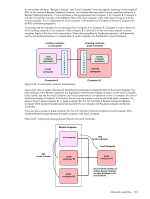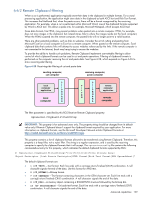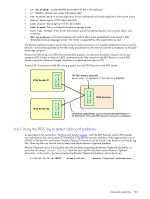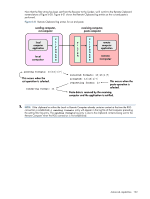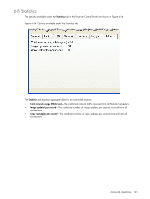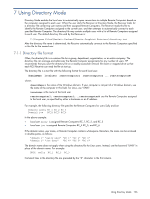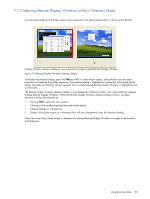HP ProLiant xw2x220c Remote Graphics Software 5.3.0 User Guide - Page 133
Receiver and Sender logging, 6-7-1 Receiver logging
 |
View all HP ProLiant xw2x220c manuals
Add to My Manuals
Save this manual to your list of manuals |
Page 133 highlights
6-7 Receiver and Sender logging Both the RGS Receiver and the RGS Sender have the ability to log various types of information to files during their operation. Receiver logging can be enabled from the Receiver Control Panel, while Sender logging is controlled by a file on the RGS Sender. Both types of logging are described below. 6-7-1 Receiver logging The RGS Receiver logs various types of information during its operation. The Receiver Control Panel Logging tab allows you to set a number of the logging parameters, such as whether logging is enabled and the location/name of the log file (see Figure 6-32). Figure 6-32 Options available under the Logging tab The options available under the Logging tab are: • Console logging-Enables logging to the console (standard output). This option is only available on Linux. • File logging-Enables logging to the specified Log File. The spinboxes for Max logfile size and Log file backups limit the maximum logfile size and the number of backup logfiles, respectively. • Log level-Determines the level of information that is logged. For example, if WARN is selected, the log file will contain information of type WARN and below-that is, WARN, ERROR, and FATAL. To log all information generated by the Receiver, select DEBUG. NOTE: In order to log Remote Clipboard activities on the Receiver, DEBUG-level logging must be selected. • Clear Log-Clears the contents of the log file. • View Log-Displays the contents of the log file in a window. • Restore Defaults-Resets all logging settings to default values. Advanced capabilities 133