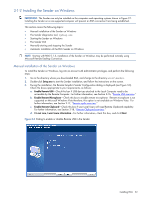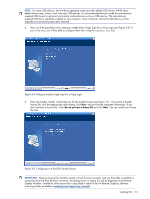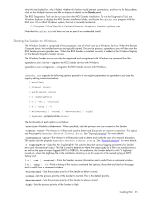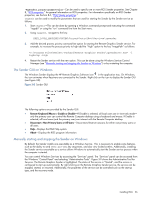HP ProLiant xw2x220c Remote Graphics Software 5.3.0 User Guide - Page 51
Receiver installation log file, Uninstalling the RGS Receiver on Windows
 |
View all HP ProLiant xw2x220c manuals
Add to My Manuals
Save this manual to your list of manuals |
Page 51 highlights
Receiver installation log file Installation of the Receiver creates an installation log file. This log file can be viewed by the user to obtain details about what operations were performed, and view any errors that occurred during the installation process. When Setup.exe for the RGS Receiver is run, the following log file is created: C:\TEMP\rgreceiverInstaller.log The log file is especially useful for automatic installs because installer errors are not displayed on the screen, and are only viewable using the log file. If the log file already exists when the installer is run, the installer will remove the current contents of the log file before writing to it. This prevents the log file from growing without bounds. Uninstalling the RGS Receiver on Windows To uninstall the RGS Receiver, use the Windows Add or Remove Programs feature from the Control Panel. Select Remote Graphics Receiver, and click Change/Remove. A dialog box will open with choices for: Repair or Remove. Choose Remove to uninstall the RGS Receiver. On certain client computers simply re-run the setup.exe program that you used to originally install the Receiver in place of using the Windows Add or Remove Programs feature. IMPORTANT: After the Receiver is uninstalled, you may be prompted to restart your computer. This restart is very important-if it's not performed, installation of a later version of the RGS Receiver may not succeed. Installing RGS 51