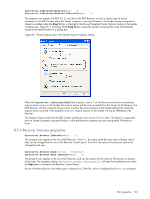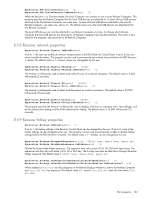HP ProLiant xw2x220c Remote Graphics Software 5.3.0 User Guide - Page 148
Sender, Receiver, Image update request
 |
View all HP ProLiant xw2x220c manuals
Add to My Manuals
Save this manual to your list of manuals |
Page 148 highlights
Rgreceiver.IsGlobalImageUpdateEnabled=bool (0) Rgreceiver.IsGlobalImageUpdateEnabled.IsMutable=bool (1) If set to 1, the Receiver updates the area of the screen with the extents of all the areas of the screen that have changed. If set to 0, the Receiver limits updates of the screen to just the areas that have changed, using individual update rectangles. If image updates in the Remote Display Window show image tearing, setting the value to 1 (enabling global image updates) may reduce the tearing. Tearing usually occurs on large images that are updated quite frequently, such as a 3D object being rotated in a large window. Setting the property value to 0 (disabling global image updates) is usually best for large Remote Display Windows (5120 x 1024 resolution) that display mostly text based applications. The default value is 0-global image updates are disabled. NOTE: The following property was added in the RGS 5.1.3 release to enable RGS performance optimization in high-latency network environments. Rgreceiver.MaxImageUpdateRequests=int (4) Rgreceiver.MaxImageUpdateRequests.IsMutable=bool (1) This property controls the maximum number of outstanding image update requests between the RGS Receiver (requestor) and the RGS Sender (responder). Prior to RGS 5.1.3, the number of outstanding image update requests was preset to 1. This meant that the Receiver, after issuing an image update request, would wait for the image update response to be completed before issuing another request. Figure 8-5 shows the sequence chart for this. Figure 8-5 Prior to RGS 5.1.3, only one image update would be in-process at any time Sender Receiver Image update request Capture, compress, and encrypt the Remote Computer frame buffer pixels Image update response Decrypt, decompress, and display the frame buffer pixels on the Local Computer Image update request Image update response The Rgreceiver.MaxImageUpdateRequests property was added to enable performance optimization in high-latency network environments. For example, setting this property to 2 will allow the Receiver to issue a second image update request to the Sender prior to receiving the previous image update response. This allows the Sender and Receiver to operate more in parallel-but at the potential expense of increased network bandwidth consumption. RGS properties 148