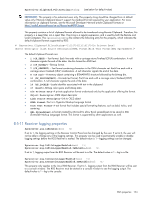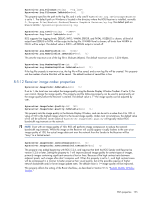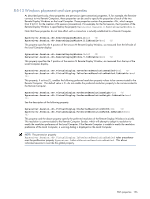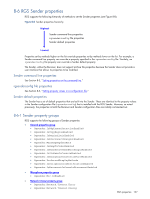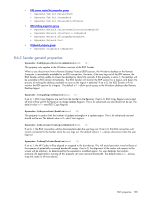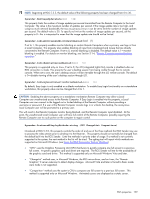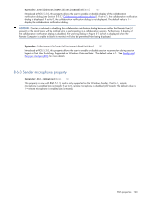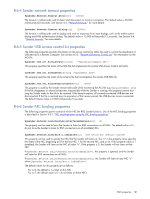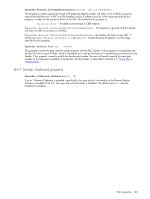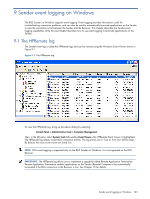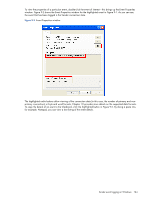HP ProLiant xw2x220c Remote Graphics Software 5.3.0 User Guide - Page 159
Rgsender.MaxImageUpdateRate, Rgsender.PreferredDisplayMethods=string GPU ChangeList Comparitron - blade workstation no cpu
 |
View all HP ProLiant xw2x220c manuals
Add to My Manuals
Save this manual to your list of manuals |
Page 159 highlights
NOTE: Beginning at RGS 5.2.5, the default value of the following property has been changed from 0 to 30. Rgsender.MaxImageUpdateRate=int (30) This property limits the number of image updates per second transmitted from the Remote Computer to the Local Computer. The value is the maximum number of updates per second. If the image update rate is too high, and using too much network bandwidth, the MaxImageUpdateRate can be set to limit the number of image updates per second. The default value is 30. To specify no limit on the number of image updates per second, set the property to 0-this is interpreted to mean that the image update rate should not be limited. Rgsender.IsBlankScreenAndBlockInputEnabled=bool (1) If set to 1, this property enables monitor blanking on certain Remote Computers when a primary user logs in from a Local Computer. This property also enables blocking of input from a keyboard and mouse that are directly connected to the Remote Computer. If set to 0, monitor blanking is disabled. The default value is 1-monitor blanking is enabled. For details on monitor blanking, see Section 5-1-4, "Remote Computer monitor blanking operation." Rgsender.IsIloRemoteConsoleEnabled=bool (0) This property is supported only on Linux. If set to 0, the iLO (integrated Lights-Out) console is disabled when an RGS connection is made. This prevents the user's desktop session from being visible through the iLo remote console. When set to one, the user's desktop session will be viewable through the iLO remote console. The default is 0-disable viewing of the user's desktop session through iLO. Rgsender.IsAnonymousConnectionForceEnabled=bool (0) By default, Easy Login is only enabled on a blade workstation. To enable Easy Login functionality on a standalone workstation, this property value can be changed from 0 to 1. CAUTION: Enabling the above property on a standalone workstation Remote Computer may allow a Local Computer user unauthorized access to the Remote Computer. If Easy Login is enabled via this property, a Local Computer user can connect to the logged out or locked desktop of the Remote Computer without providing a username or password. If a user at the Remote Computer console logs in or unlocks the desktop, the anonymous Local Computer user will be promoted to a primary user. This will result in the Remote Computer monitor being blanked, and the Remote Computer input disabled. At this point, the unauthorized Local Computer user will have full control of the Remote Computer, possibly requiring the Remote Computer user to cycle power on the computer to regain control. Rgsender.PreferredDisplayMethods=string (GPU ChangeList Comparitron) Introduced at RGS 5.3.0, this property controls the order of and use of the three methods the RGS Sender may use to process the video stream prior to sending it to the Receiver. This property should not normally be changed from the default built into the RGS Sender. Enter the methods in priority order of usage. If a method is not currently supported in the system, the next method in the list will be tried. The rgdiag tool will report which methods are supported on Microsoft Windows. (see Using the RGS Diagnostics Tool on Windows) • "GPU" uses the Graphics Processing Unit (GPU) hardware to quickly compare one full screen to a previous full screen. A specific graphics card and driver are required. The RGS Sender will test for the availability of the graphics card and driver. This method is supported only on Microsoft Windows Vista and later. • "ChangeList" method uses, in Microsoft Windows, the RGS mirror-driver, and on Linux, the "Remote Graphics" X server extension to detect display changes. Microsoft Vista and later is forced to Basic mode. Aero mode is not supported. • "Comparitron" method uses the system's CPU to compare one full screen to a previous full screen. This method is supported only on Microsoft Windows. Animated cursors are displayed as a static cursor. RGS properties 159