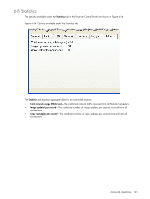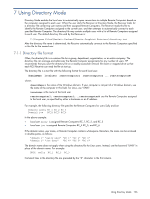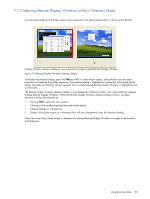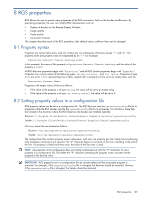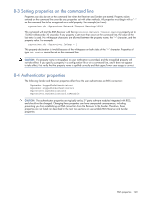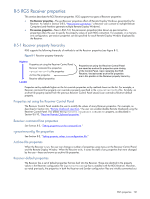HP ProLiant xw2x220c Remote Graphics Software 5.3.0 User Guide - Page 138
Selecting Remote Display Windows while in Directory Mode
 |
View all HP ProLiant xw2x220c manuals
Add to My Manuals
Save this manual to your list of manuals |
Page 138 highlights
7-1-3 Selecting Remote Display Windows while in Directory Mode Activate Setup Mode by the hotkey sequence (as opposed to the Setup Mode button), to bring up the Remote Display Window selection dialog to view a thumbnail image of each Remote Display Window Figure 7-3 Remote Display Window selection dialog To display the selection dialog, press the TAB key while in Setup Mode-again, Setup Mode must have been previously activated by the hotkey sequence. The selection dialog is displayed as long as the initial Setup Mode hotkey (normally the Shift key) remains pressed. The currently-selected Remote Display Window is highlighted with a red border. The Remote Display Window selection dialog is only displayed in Directory Mode-this is the mode that supports multiple Remote Display Windows. While the Remote Display Window selection dialog is active, navigate between windows (thumbnails) by: • Pressing TAB to select the next window. • Clicking on the number displayed beneath the thumbnail. • Clicking directly on a thumbnail. • Double clicking the mouse on a thumbnail (this will also immediately close the selection dialog). When the initial Setup Mode hotkey is released, the selected Remote Display Window is brought to the forefront and displayed. Using Directory Mode 138