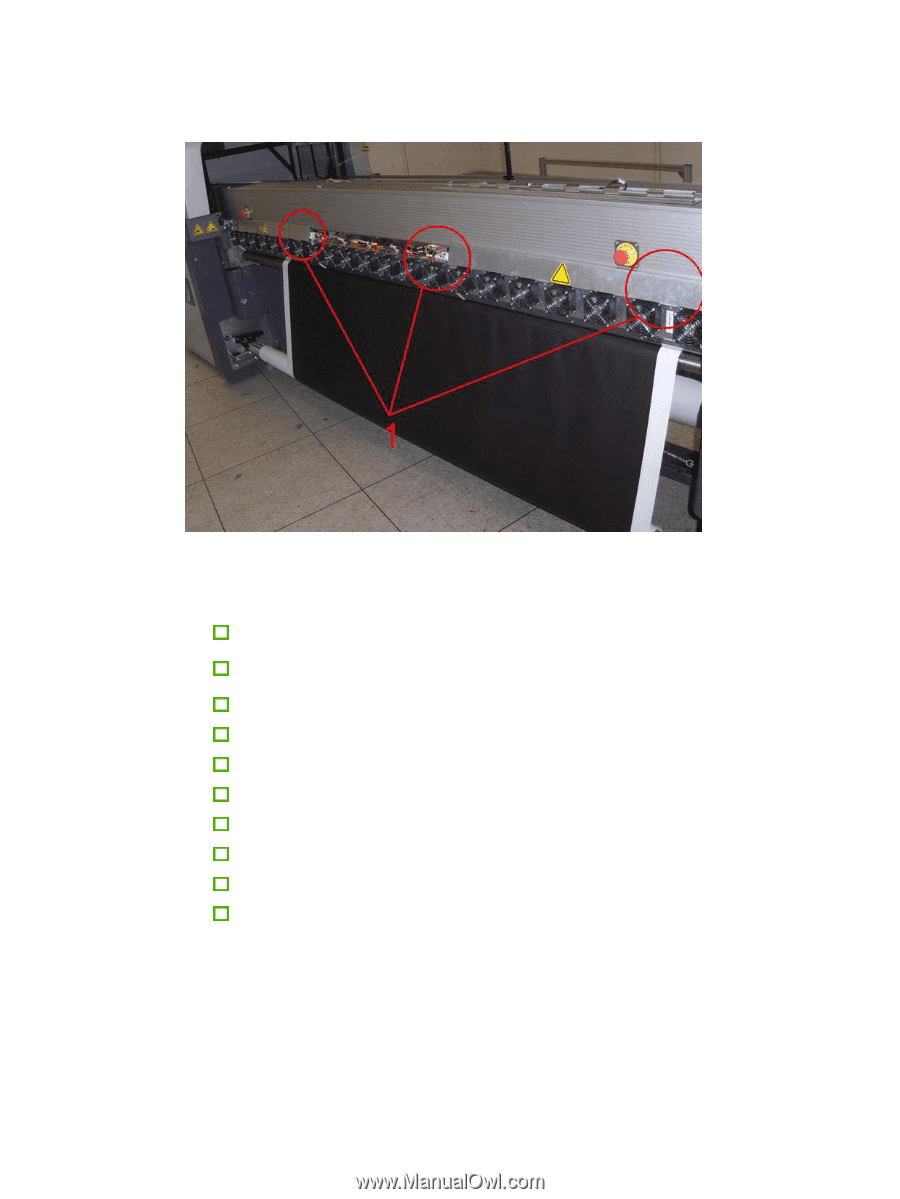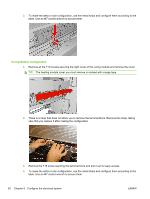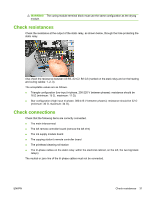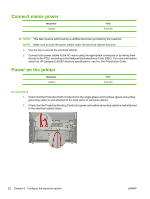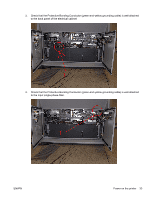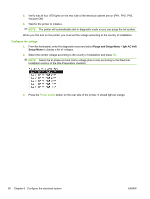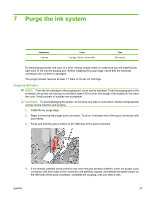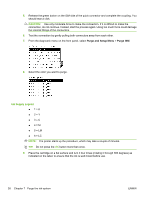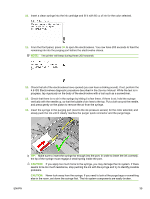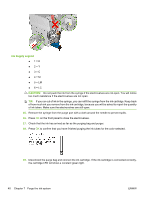HP Scitex LX600 HP Designjet L65500 Printer and HP Scitex LX Printer Family - - Page 39
Turn power on, key for a few seconds
 |
View all HP Scitex LX600 manuals
Add to My Manuals
Save this manual to your list of manuals |
Page 39 highlights
7. Check that the Protective Bonding Conductor (green-and-yellow grounding cable) is well attached to the curing system (at the resistor connection). Turn power on 1. Make sure that the printer is ready to be turned on. Make sure that the emergency stop buttons are not pressed. Make sure the ACB-1, ACB-2 and ACB-3 circuit breakers located on the electrical cabinet door are enabled (in the UP position). Make sure the electronics box switch is turned on. Have you removed all the additional packaging? Have you lowered the feet? Is the correct power jumper installed? Are the delta/star terminal blocks configured correctly? Are the carriage access door and sliding door closed? Are all tools and other objects clear from the printer? Make sure that no people are touching the printer. 2. Turn the power switch ON. 3. Go the front panel and see if it is on. If it is not on, press and hold the Power key for a few seconds to start the printer. ENWW Power on the printer 35