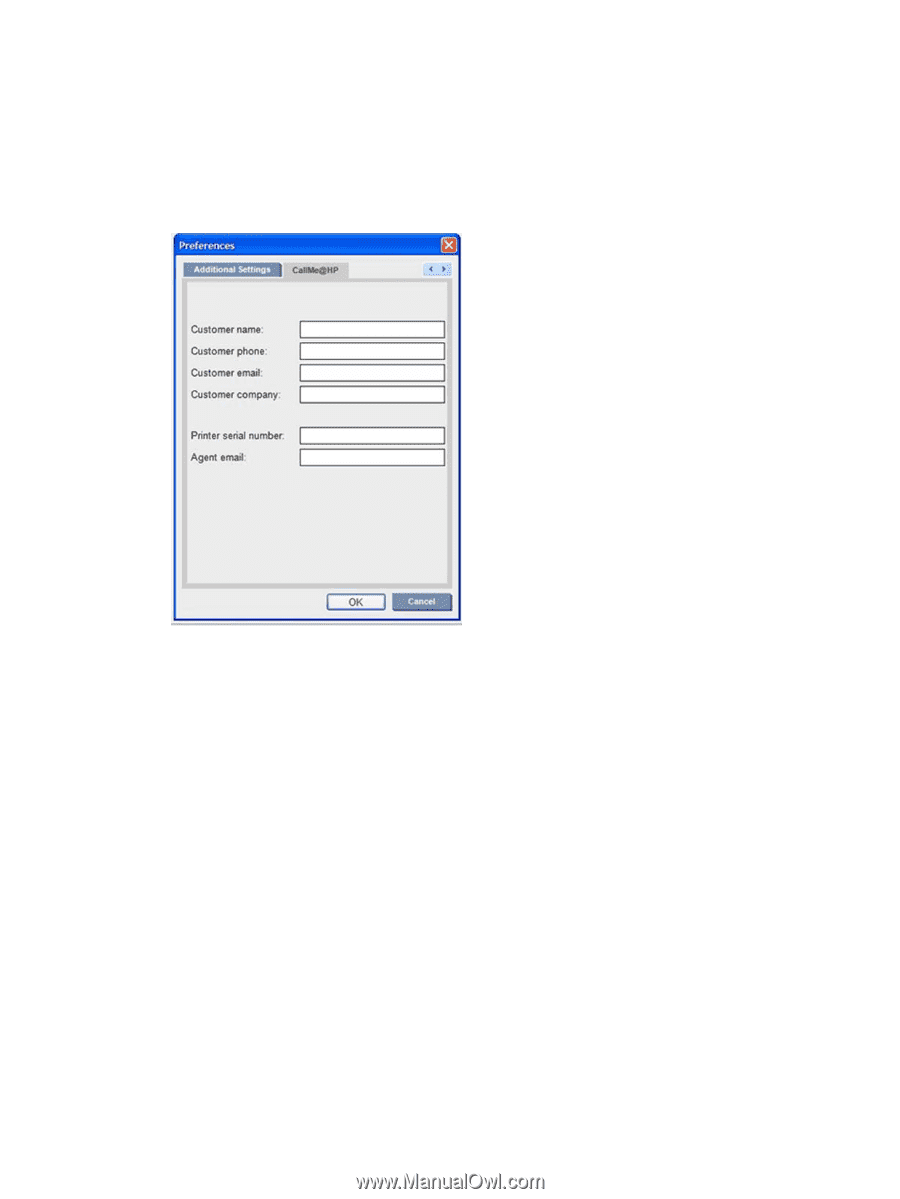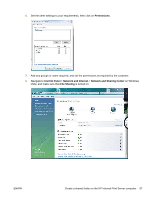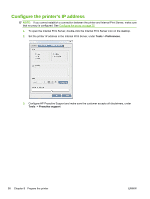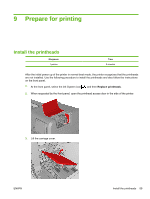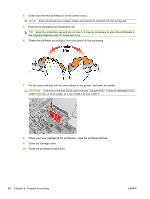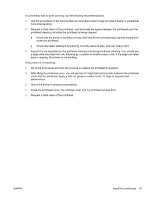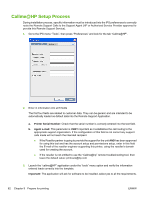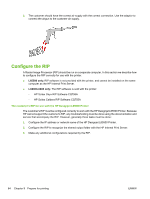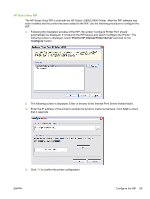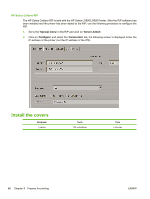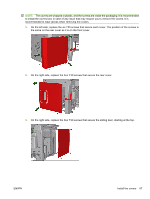HP Scitex LX600 HP Designjet L65500 Printer and HP Scitex LX Printer Family - - Page 66
Callme@HP Setup Process
 |
View all HP Scitex LX600 manuals
Add to My Manuals
Save this manual to your list of manuals |
Page 66 highlights
Callme@HP Setup Process During installation process, specific information must be introduced into the IPS preferences to correctly route the Remote Support Calls to the Support Agent (HP or Authorized Service Provider approved to provide this Remote Support Service). 1. Go to the IPS menu "Tools", then press "Preferences" and look for the tab "Callme@HP". 2. Enter in information into all 6 fields The first four fields are related to customer data. They can be generic and are intended to be automatically loaded as default data into the Remote Support Application. a. Printer Serial Number: Check that the serial number is correctly entered into the text field. b. Agent e-mail: This parameter is VERY important as it establishes the call routing to the appropriate support organization. If the configuration of this field is not correct any support calls made will not reach the intended recipient. ● If the Reseller partner is going to provide the support for the unit AND has been approved for using this tool and has the account setup and permissions setup, enter in this field the E-mail of the reseller engineer supporting this printer, using the reseller's domain used for creating the account. ● If the reseller is not entitled to use the "Callme@hp" remote troubleshooting tool, then leave the default value: [email protected] 3. Launch the "callme@HP" application under the "tools" menu option and verify the information entered loads correctly into the template. Important: The application will ask for software to be installed, select yes to all the requirements. 62 Chapter 9 Prepare for printing ENWW