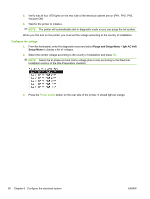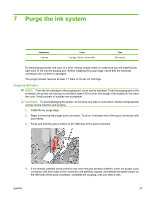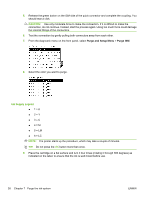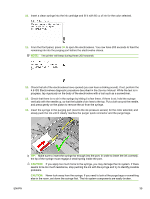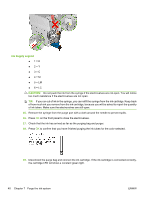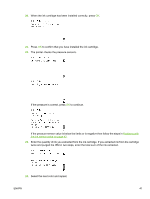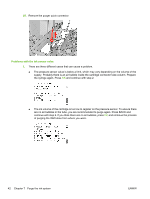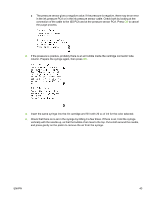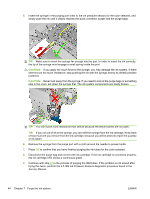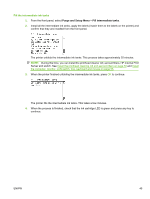HP Scitex LX600 HP Designjet L65500 Printer and HP Scitex LX Printer Family - - Page 45
If the pressure sensor value is below the limits or is negative then follow the steps
 |
View all HP Scitex LX600 manuals
Add to My Manuals
Save this manual to your list of manuals |
Page 45 highlights
20. When the ink cartridge has been installed correctly, press OK. 21. Press OK to confirm that you have installed the ink cartridge. 22. The printer checks the pressure sensors. If the pressure is correct, press OK to continue. If the pressure sensor value is below the limits or is negative then follow the steps in Problems with the ink sensor value on page 42. 23. Enter the quantity of ink you extracted from the ink cartridge. If you extracted ink from the cartridge twice and purged the ISM in two steps, enter the total sum of the ink extracted. 24. Select the next color and repeat. ENWW 41
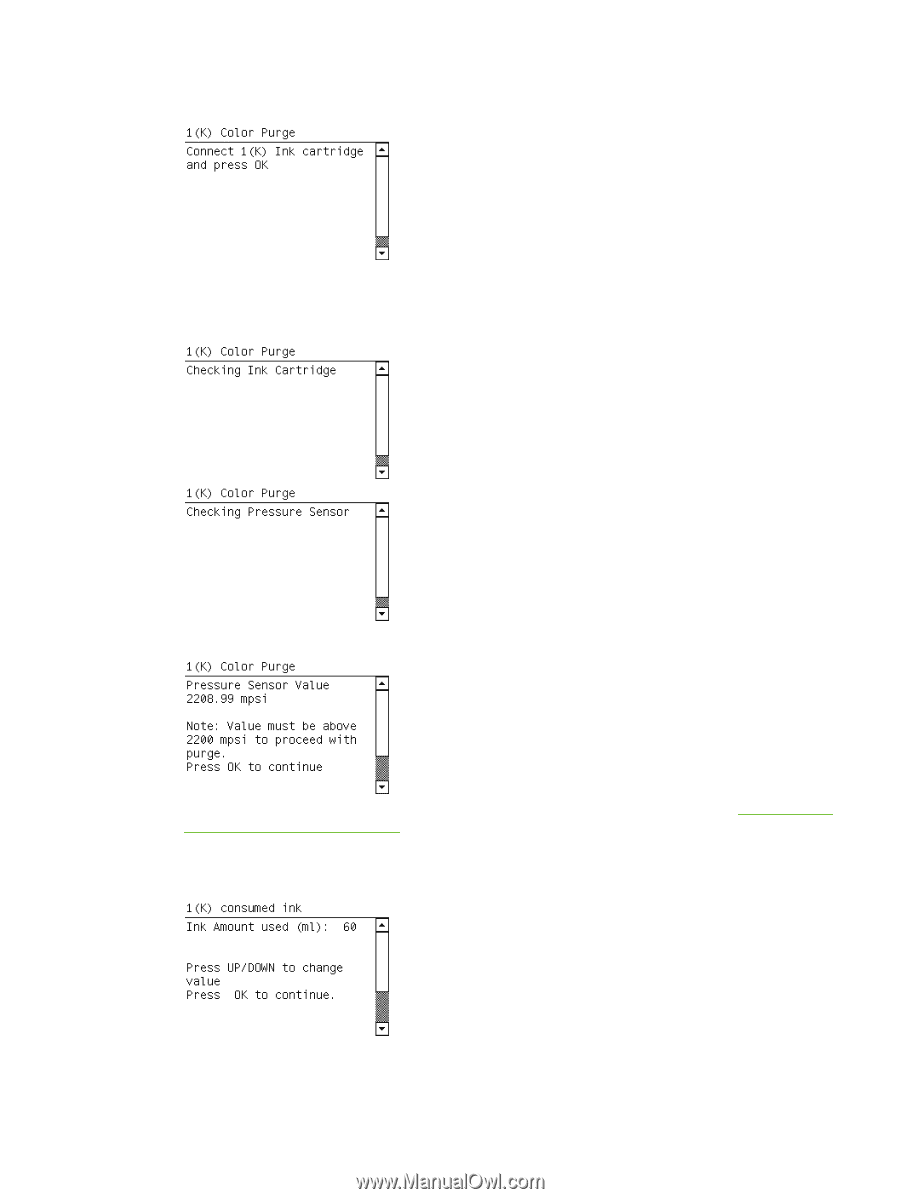
20.
When the ink cartridge has been installed correctly, press
OK
.
21.
Press
OK
to confirm that you have installed the ink cartridge.
22.
The printer checks the pressure sensors.
If the pressure is correct, press
OK
to continue.
If the pressure sensor value is below the limits or is negative then follow the steps in
Problems with
the ink sensor value
on page
42
.
23.
Enter the quantity of ink you extracted from the ink cartridge. If you extracted ink from the cartridge
twice and purged the ISM in two steps, enter the total sum of the ink extracted.
24.
Select the next color and repeat.
ENWW
41