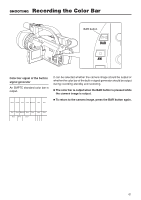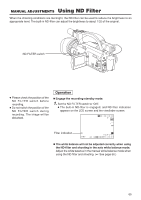JVC GY-DV300U 108 pg. instruction manual on the GY-DV300U Pro-DV Camcorder (PD - Page 66
Obtaining Natural Tint, White Balance
 |
View all JVC GY-DV300U manuals
Add to My Manuals
Save this manual to your list of manuals |
Page 66 highlights
Obtaining Natural Tint MANUAL ADJUSTMENTS (White Balance) The auto white balance function of the GY-DV300 automatically makes adjustments to obtain natural tint. However, depending on the shooting conditions or the light source, sometime it may not be possible to obtain natural tint with this function. In this case, the manual white balance adjustment should be used. The result of manual white balance adjustment is stored in one of the GY-DV300's 3 types of memories. (Memory 1, 2, 3) 1. Engaging the Manual White Balance Adjustment Mode White subject (white paper, etc.) ND FILTER switch MENU button AW button BAR AW GAIN SHUTTER MENU FWD SELECT dial REV TOP MENU screen MENU MO D E MANU AL E A R PHON E LEV EL 1 0 S YS T EM S E T . . D I S PLAY SE T . . CAME RA S E T [ C AM - A ] . . OPER AT I ON [ CAM- A ] . . C LOC K / TC . . MENU A L L R ESE T CANCE L EX I T MANUAL OPERATION menu screen OPERA T I ON [ A ] AE OFF IRI S AU T O SHU T T E R STEP WH I T E BA LA NC E PU SH AUTO OIS ON CH1 AUD I O L EVE L AUTO CH2 AUD I O L EVE L AUTO PAGE BACK PUSH AUTO White balance setting mode 66 Engage the recording-standby mode. 1. Press the MENU button to display the TOP MENU screen. 2. Using the SELECT dial, set the MODE item on the TOP MENU screen to MANUAL. ● The unit enters the manual shooting mode. 3. Rotate the SELECT dial to align the cursor (f) with the OPERATION SET item on the TOP MENU screen, and then press the SELECT dial. ● The OPERATION menu screen is displayed. 4. Using the SELECT dial, set the WHITE BALANCE item on the OPERATION menu screen to PUSH AUTO, and then press the SELECT dial. ● The manual white balance adjustment mode is engaged. 5. To return to the normal screen, use either of the following methods. ● Press the MENU button or ● Return to the TOP MENU screen and then select the EXIT item from the TOP MENU screen before pressing the SELECT dial. Memo: In the manual white balance adjustment mode, the current white balance setting mode is displayed on the LCD screen or the viewfinder screen. WBP: Preset mode, WB1: Memory 1 mode WB2: Memory 2 mode, WB3: Memory 3 mode