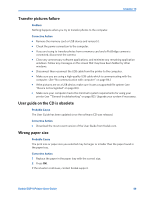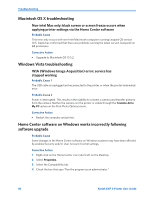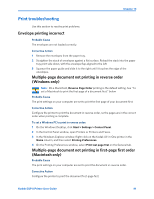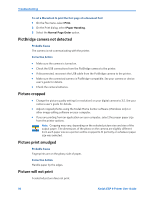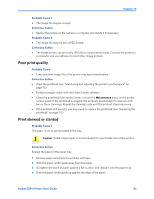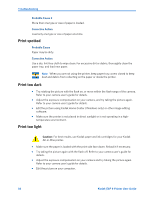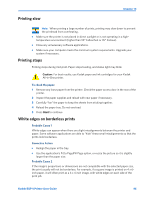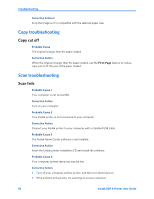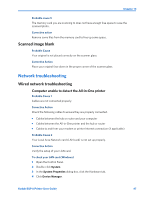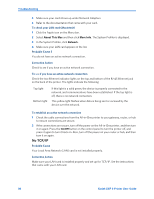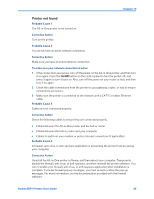Kodak ESP9 User Manual - Page 102
Print spotted, Print too dark, Print too light, Probable Cause 2, Corrective Action
 |
UPC - 041771349479
View all Kodak ESP9 manuals
Add to My Manuals
Save this manual to your list of manuals |
Page 102 highlights
Troubleshooting Probable Cause 2 More than one type or size of paper is loaded. Corrective Action Load only one type or size of paper at a time. Print spotted Probable Cause Paper may be dirty. Corrective Action Use a dry, lint-free cloth to wipe clean. For excessive dirt or debris, thoroughly clean the paper tray, and load new paper. Note: When you are not using the printer, keep paper tray covers closed to keep dust and debris from collecting on the paper or inside the printer. Print too dark • Try retaking the picture with the flash on, or move within the flash range of the camera. Refer to your camera user's guide for details. • Adjust the exposure compensation on your camera, and try taking the picture again. Refer to your camera user's guide for details. • Edit the picture using Kodak Home Center (Windows only) or other image editing software. • Make sure the printer is not placed in direct sunlight or is not operating in a high- temperature environment. Print too light . Caution: For best results, use Kodak paper and ink cartridges for your Kodak All-in-One printer. • Make sure the paper is loaded with the print side face down. Reload it if necessary. • Try taking the picture again with the flash off. Refer to your camera user's guide for details. • Adjust the exposure compensation on your camera and try taking the picture again. Refer to your camera user's guide for details. • Edit the picture on your computer. 94 Kodak ESP 9 Printer User Guide