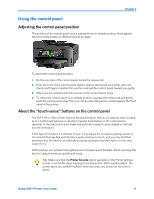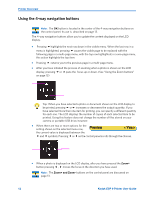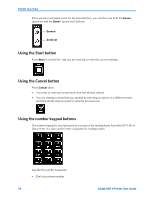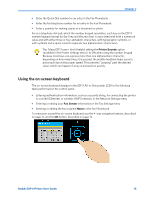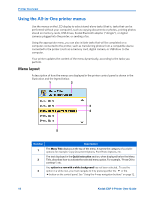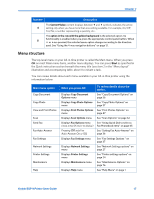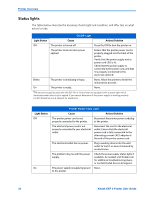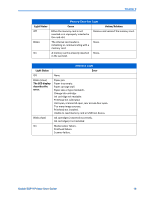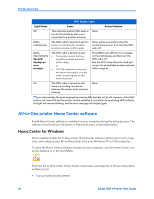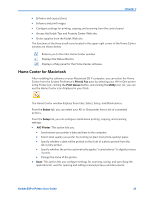Kodak ESP9 User Manual - Page 24
Using the All-in-One printer menus, Menu layout
 |
UPC - 041771349479
View all Kodak ESP9 manuals
Add to My Manuals
Save this manual to your list of manuals |
Page 24 highlights
Printer Overview Using the All-in-One printer menus Use the menus on the LCD display to select stand-alone tasks (that is, tasks that can be performed without your computer), such as copying documents or photos;, printing photos stored on memory cards, USB drives, Kodak Bluetooth adapter ("dongle"), or digital cameras plugged into the printer; or sending a fax. Using the appropriate menu, you can also initiate tasks that will be completed on a computer connected to the printer, such as transferring photos from a compatible device connected to the printer (such as a memory card, digital camera, or USB drive to the computer. Your printer updates the content of the menu dynamically, according to the tasks you perform. Menu layout A description of how the menus are displayed in the printer control panel is shown in the illustration and the legend below. 1 2 3 4 5 Number Description 1 The Menu Title displays at the top of the menu. It names the category of available options; for example, Copy Document Options, Print Photo Options, etc. The text displayed in the Quick instruction section, when displayed below the Menu 2 Title, describes how to activate the selected menu option. For example, "Press OK to continue"; etc. Any option in a row with a white background has not been selected., To use the 3 option in a white row, you must navigate to it by pressing either the or the button on the control panel. See "Using the 4-way navigation buttons" on page 12. 16 Kodak ESP 9 Printer User Guide