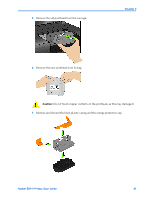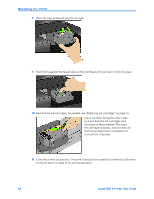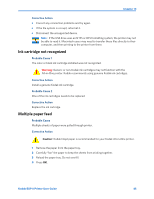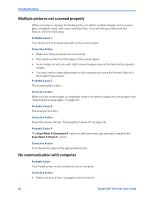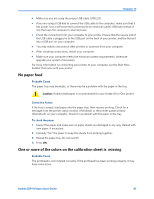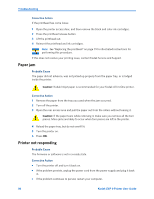Kodak ESP9 User Manual - Page 91
Troubleshooting, Troubleshooting “quick start”, General troubleshooting, Printer fails to power - download
 |
UPC - 041771349479
View all Kodak ESP9 manuals
Add to My Manuals
Save this manual to your list of manuals |
Page 91 highlights
10 Troubleshooting Troubleshooting "quick start" Kodak provides several methods to help you troubleshoot your All-in-One printer issues. Here are some quick tips: • Turn off your printer and then unplug it. Wait five seconds, and then plug the power cord back into the printer. Finally, turn the printer back on. • Confirm that you are using a 2.0 USB cable to connect the printer to your computer. If you need to buy one, they are available online at www.kodak.com/go/aio, or from your local electronics and printer retailer. • Make sure that you have the most up-to-date All-in-One printer software and Help files from the Internet. Visit www.kodak.com/go/support to download the latest files. • View the troubleshooting information found in Kodak Home Center software on your computer. After opening Home Center, click the question mark (?) button: • Macintosh: The button is located at the lower-left of the Home Center window. • Windows: The button is located at the upper-right of the Home Center window. Use the Help window to view troubleshooting topics. (Windows users can also select Troubleshoot from the Help panel on the main Home Center window.) • You can also get troubleshooting help at the Kodak Web site. Visit www.kodak.com/ go/support for support for your Kodak printer. Note: Many issues with degradation in performance or print quality can be resolved by meeting or exceeding the recommended system requirements. See Chapter 11 on page 83. General troubleshooting Printer fails to power on Probable Cause The power supply is not properly connected. Kodak ESP 9 Printer User Guide 83