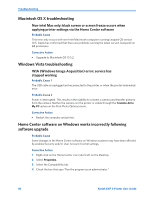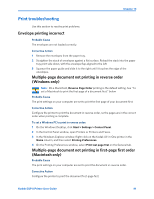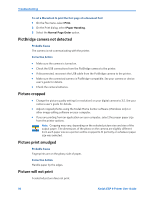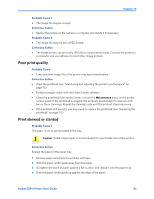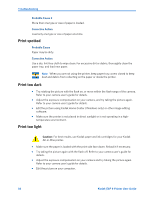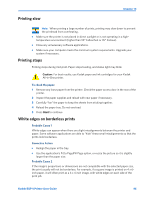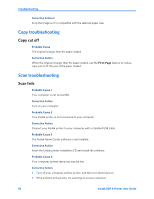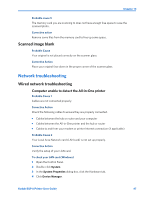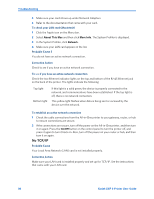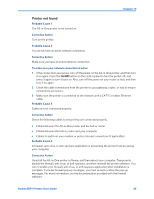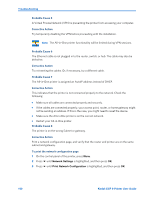Kodak ESP9 User Manual - Page 103
Printing slow, White edges on borderless prints, To check the paper, Probable Cause 1
 |
UPC - 041771349479
View all Kodak ESP9 manuals
Add to My Manuals
Save this manual to your list of manuals |
Page 103 highlights
Chapter 10 Printing slow Note: When printing a large number of prints, printing may slow down to prevent the printhead from overheating.. • Make sure the printer is not placed in direct sunlight or is not operating in a high- temperature environment (higher than 95° Fahrenheit or 35° Celsius). • Close any unnecessary software applications. • Make sure your computer meets the minimum system requirements. Upgrade your system if necessary. Printing stops Printing stops during mid-print. Paper stops feeding, and status light may blink. Caution: For best results, use Kodak paper and ink cartridges for your Kodak All-in-One printer. To check the paper: 1 Remove any loose paper from the printer. Check the paper access door in the rear of the printer. 2 Inspect the paper supplies and reload with new paper if necessary. 3 Carefully "fan" the paper to keep the sheets from sticking together. 4 Reload the paper tray. Do not overload. 5 Press Start to continue White edges on borderless prints Probable Cause 1 White edges can appear when there are slight misalignments between the printer and paper. Some software applications are able to "hide" these small misalignments so that the prints look borderless. Corrective Action • Realign the paper in the tray. • Use the application's Fit to Page/Fill Page option, or resize the picture so it is slightly larger than the paper size. Probable Cause 2 If the image's proportions or dimensions are not compatible with the selected paper size, the print usually will not be borderless. For example, if a square image is printed on 4 x 6inch paper, it will often print as a 4 x 4 inch image, with white edges on each side of the print job. Kodak ESP 9 Printer User Guide 95