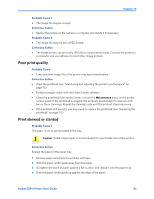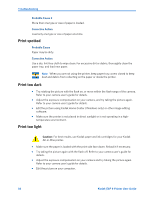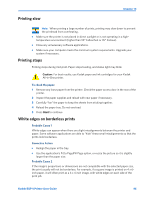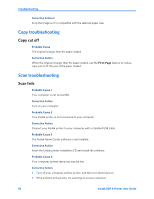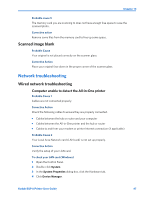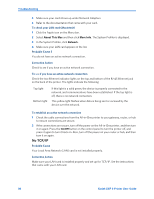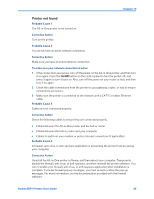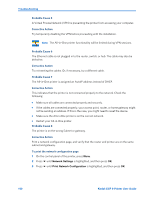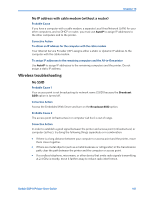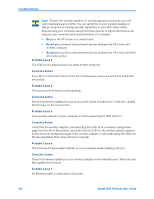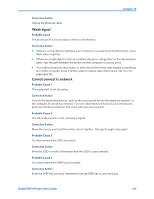Kodak ESP9 User Manual - Page 106
No TCP/IP, Corrective Action - mac
 |
UPC - 041771349479
View all Kodak ESP9 manuals
Add to My Manuals
Save this manual to your list of manuals |
Page 106 highlights
Troubleshooting 5 Make sure your card shows up under Network Adapters. 6 Refer to the documentation that came with your card. To check your LAN card (Macintosh) 1 Click the Apple icon on the Menu bar. 2 Select About This Mac and then click More Info. The System Profiler is displayed. 3 In the System Profiler, click Network. 4 Make sure your LAN card appears in the list. Probable Cause 3 You do not have an active network connection. Corrective Action Check to see if you have an active network connection. To see if you have an active network connection Check the two Ethernet indicator lights on the top and bottom of the RJ-45 Ethernet jack on the back of the printer. The lights indicate the following: Top light Bottom light If this light is a solid green, the device is properly connected to the network, and communications have been established. If the top light is off, there is no network connection. This yellow light flashes when data is being sent or received by the device over the network. To establish an active network connection 1 Check the cable connections from the All-in-One printer to your gateway, router, or hub to ensure connections are secure. 2 If the connections are secure, turn off the power on the All-in-One printer, and then turn it on again. Press the On/Off button on the control panel to turn the printer off, and press it again to turn it back on. Also, turn off the power on your router or hub, and then turn it on again. No TCP/IP Probable Cause Your Local Area Network (LAN) card is not installed properly. Corrective Action Make sure your LAN card is installed properly and set up for TCP/IP. See the instructions that came with your LAN card. 98 Kodak ESP 9 Printer User Guide