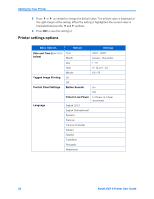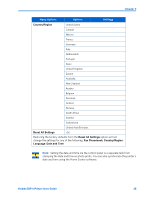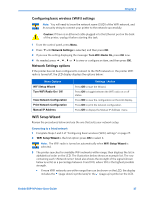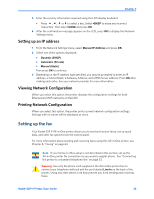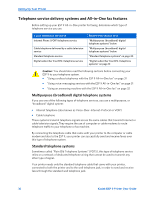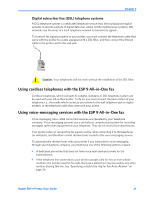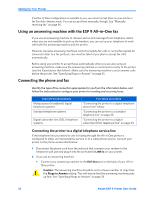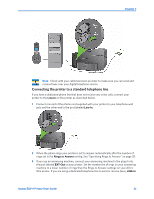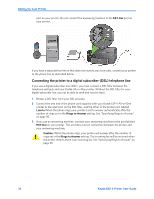Kodak ESP9 User Manual - Page 37
Setting up an IP address, Viewing Network Configuration, Setting up the fax - all in one printer manual
 |
UPC - 041771349479
View all Kodak ESP9 manuals
Add to My Manuals
Save this manual to your list of manuals |
Page 37 highlights
Chapter 3 5 Enter the security information required using the LCD display keyboard. • Press , , or to select a key. Select

Chapter 3
Kodak ESP 9 Printer User Guide
29
5
Enter the security information required using the LCD display keyboard.
•
Press
²
,
±
,
³
or
´
to select a key. Select
<BKSP
to erase any incorrect
characters. Then select
DONE
and press
OK
.
6
After the confirmation message appears on the LCD, press
OK
to display the Network
Settings menu.
Setting up an IP address
1
From the Network Settings menu, select
Manual IP Address
and press
OK
.
2
Select one of the options displayed:
•
Dynamic (DHCP)
•
Automatic (Private)
•
Manual (Static)
Then press
OK
to continue.
3
Depending on the IP address type specified, you may be prompted to enter an IP
address, a Subnet Mask, a Gateway Address; and a DNS Server address. Press
OK
after
making each entry. See your network provider for more information.
Viewing Network Configuration
When you select this option, the printer displays the configuration settings for both
Ethernet and WiFi networks on the LCD.
Printing Network Configuration
When you select this option, the printer prints current network configuration settings.
Settings with no values will be displayed as zeros.
Setting up the fax
Your Kodak ESP 9 All-in-One printer allows you to send and receive faxes, set up quick
dials, and other fax options from the control panel.
For more information about sending and receiving faxes using this All-in-One printer, see
Chapter 8, “Faxing” on page 63.
.
Note:
If your home or office setup is not described in this section, set up the
All-in-One printer fax connection as you would a regular phone.
See “Connecting
the printer to a standard telephone line” on page 33.
Warning:
Use only the phone cord supplied in the All-in-One printer box to
connect your telephone wall jack and the port labeled
Line-In
on the back of the
printer. Using any other phone cord may prevent you from sending and receiving
faxes.