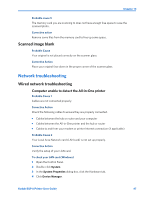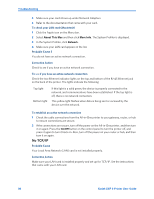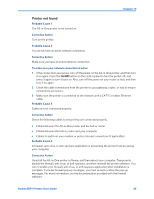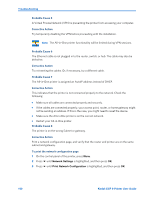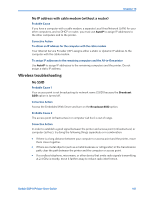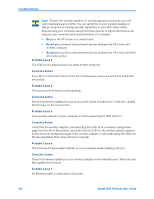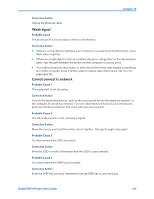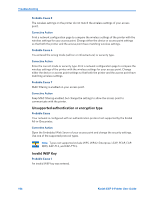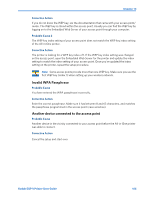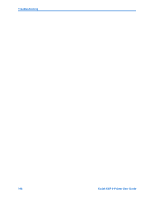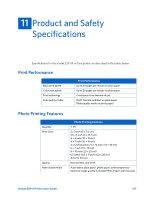Kodak ESP9 User Manual - Page 110
Probable Cause 3, Corrective Action, Probable Cause 4, Probable Cause 5, Probable Cause 6, Probable
 |
UPC - 041771349479
View all Kodak ESP9 manuals
Add to My Manuals
Save this manual to your list of manuals |
Page 110 highlights
Troubleshooting Note: Devices like wireless speakers or wireless gaming accessories can emit radio interference at 2.4 GHz. You can verify this on your wireless desktop or laptop computer by viewing sporadic signal bars in your WiFi status utility. Repositioning your computer away from these sources of signal interference can improve your computer network performance. For example: • Do place the AP/router in a central room. • Do not place wireless entertainment devices between the AP/router and wireless computer. • Do not place wireless entertainment devices between the AP/router and WiFi All-in-One printer. Probable Cause 3 The SSID is not visible because it is at the bottom of the list. Corrective Action Press to scroll to the bottom of the list. Infrastructure entries are listed first and ad hoc entries last. Probable Cause 4 The access point firmware needs updating. Corrective Action Check for firmware updates for your access point on the manufacturer's Web site. Update the firmware on the access point. Probable Cause 5 Your wireless adapter on your computer is not broadcasting the SSID (ad hoc). Corrective Action Verify that the wireless adapter is broadcasting the SSID. Print a network configuration page from the All-in-One printer, and verify that the SSID for the wireless adapter appears on the network configuration page. If the wireless adapter is not broadcasting the SSID, see the documentation that came with your computer. Probable Cause 6 The firmware for the wireless adapter on your computer needs updating (ad hoc). Corrective Action Check for firmware updates for your wireless adapter on the manufacturer's Web site, and then update the firmware. Probable Cause 7 An Ethernet cable is connected to the printer. 102 Kodak ESP 9 Printer User Guide