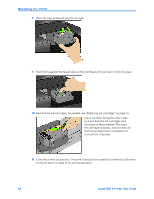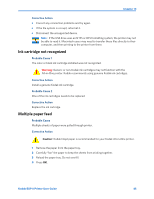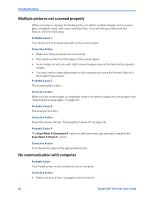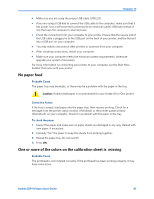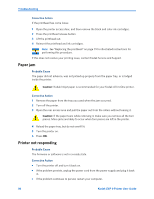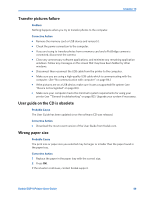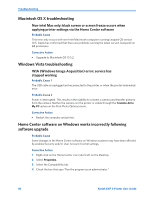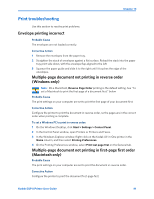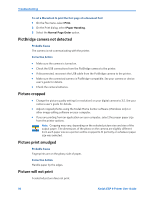Kodak ESP9 User Manual - Page 95
No paper feed, One or more of the colors on the calibration sheet is missing, Probable Cause - printhead problems
 |
UPC - 041771349479
View all Kodak ESP9 manuals
Add to My Manuals
Save this manual to your list of manuals |
Page 95 highlights
Chapter 10 • Make sure you are using the proper USB cable (USB 2.0). • If you are using a USB hub to connect the USB cable to the computer, make sure that it has power. Use a self-powered (connected to an electrical outlet) USB hub instead of one that uses the computer's internal power. • Check the connection from your computer to your printer. Ensure that the square end of the USB cable is plugged in to the USB port on the back of your printer, and the flat end into a USB port on your computer. • You may need to disconnect other printers or scanners from your computer. • After checking connections, restart your computer. • Make sure your computer meets the minimum system requirements, otherwise upgrade your system if necessary. For more information on connecting your printer to your computer, see the Start Here booklet that came with your printer. No paper feed Probable Cause The paper tray may be empty, or there may be a problem with the paper in the tray. Caution: Kodak Inkjet paper is recommended for your Kodak All-in-One printer. Corrective Action If the tray is empty, load paper into the paper tray, then resume printing. Check for a message from the printer status monitor (Windows) or the printer queue window (Macintosh) on your computer. Check for a problem with the paper in the tray. To check the paper 1 Inspect the paper and make sure no paper sheets are damaged in any way. Reload with new paper, if necessary. 2 Carefully "fan" the paper to keep the sheets from sticking together. 3 Reload the paper tray. Do not overfill. 4 Press OK. One or more of the colors on the calibration sheet is missing Probable Cause The printhead is not installed correctly. If the printhead has been working properly, it may have come loose. Kodak ESP 9 Printer User Guide 87