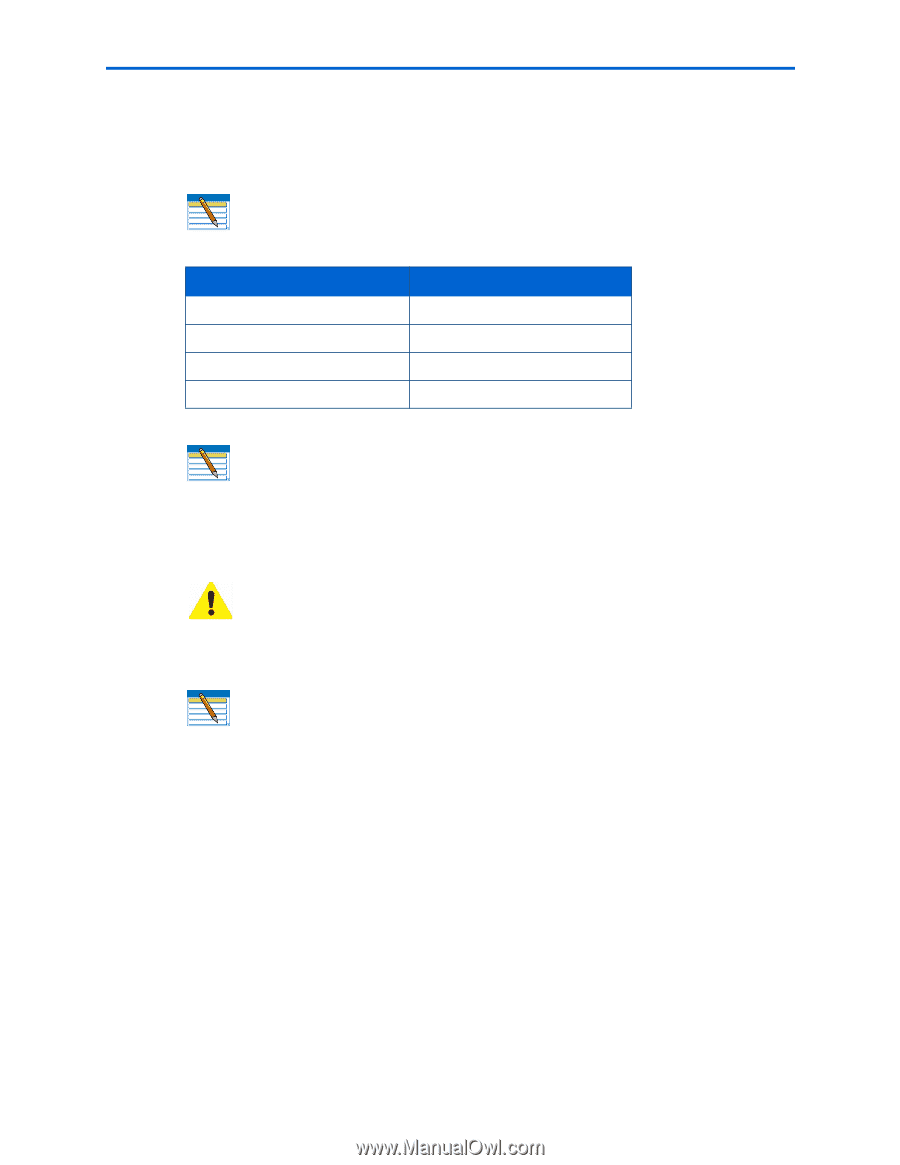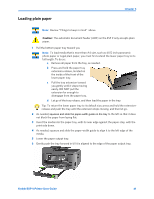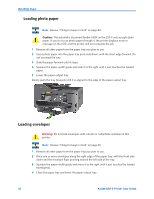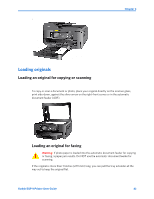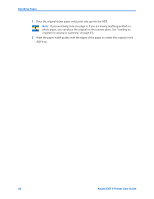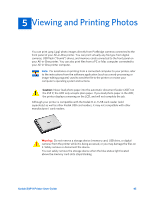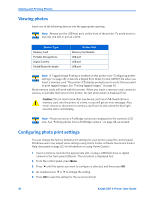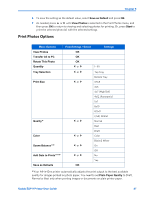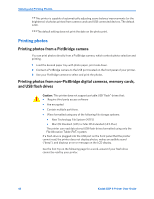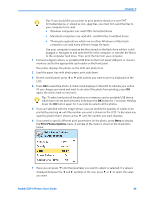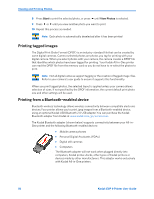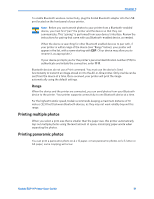Kodak ESP9 User Manual - Page 54
Viewing photos, Configuring photo print settings, Viewing and Printing Photos - software
 |
UPC - 041771349479
View all Kodak ESP9 manuals
Add to My Manuals
Save this manual to your list of manuals |
Page 54 highlights
Viewing and Printing Photos Viewing photos Insert one of the following devices into the appropriate opening: Note: Always use the USB host port, on the front of the printer. To avoid an error, use only one slot or port at a time. Device Type Memory Card Portable Storage Drive Digital Camera Kodak Bluetooth dongle Printer Slot Memory Card Reader USB port USB port USB port Note: If Tagged Image Printing is enabled on this printer (see "Configuring printer settings" on page 23), it detects a Digital Print Order Format (DPOF) file when you insert a memory card. The printer LCD display prompts you to verify that you want to print tagged images. See "Printing tagged images " on page 50. Most memory cards will work with this printer. When you insert a memory card, connect a camera, or portable flash drive to the printer, the last photo taken is displayed first. Caution: Do not insert more than one device, such as a USB thumb drive or memory card, into the printer at a time, or you will get an error message. Also, never remove or disconnect a memory card from its slot unless the blue light near the slot is not blinking. Note: Photos stored on a PictBridge camera are displayed on the camera's LCD only. See "Printing photos from a PictBridge camera " on page 48, as needed. Configuring photo print settings You can change the factory default print settings for your printer using the control panel. Windows users may adjust some settings using Home Center software (see Home Center Help, discussed on page 20, for information on using Home Center). 1 Insert a memory card into the appropriate slot, or plug a USB flash drive or digital camera to the front panel USB port. The last photo is displayed first. 2 From the control panel, press Menu. 3 Press until the option you want to configure is selected, and then press OK. 4 As needed, press or to change the setting. 5 Press OK to save the setting for the current print job. 46 Kodak ESP 9 Printer User Guide