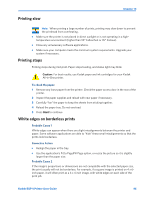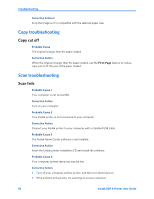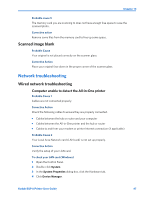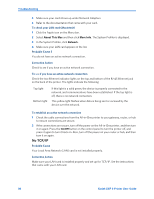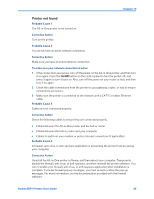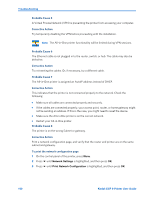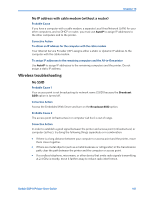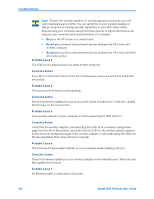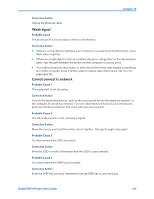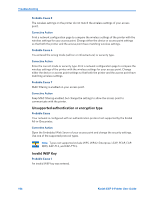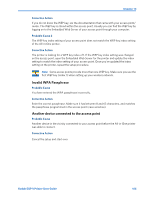Kodak ESP9 User Manual - Page 108
Probable Cause 5, Corrective Action, To print the network configuration Troubleshooting
 |
UPC - 041771349479
View all Kodak ESP9 manuals
Add to My Manuals
Save this manual to your list of manuals |
Page 108 highlights
Troubleshooting Probable Cause 5 A Virtual Private Network (VPN) is preventing the printer from accessing your computer. Corrective Action Try temporarily disabling the VPN before proceeding with the installation. Note: The All-in-One printer functionality will be limited during VPN sessions. Probable Cause 6 The Ethernet cable is not plugged in to the router, switch, or hub. The cable may also be defective. Corrective Action Try reinserting the cables. Or, if necessary, try a different cable. Probable Cause 7 The All-in-One printer is assigned an AutoIP address instead of DHCP. Corrective Action This indicates that the printer is not connected properly to the network. Check the following: • Make sure all cables are connected properly and securely. • If the cables are connected properly, your access point, router, or home gateway might not be sending an address. If this is the case, you might need to reset the device. • Make sure the All-in-One printer is on the correct network. • Restart your All-in-One printer. Probable Cause 8 The printer is on the wrong Subnet or gateway. Corrective Action Print a network configuration page, and verify that the router and printer are on the same subnet and gateway. To print the network configuration page 1 On the control panel of the printer, press Menu. 2 Press until Network Settings is highlighted, and then press OK. 3 Press until Print Network Configuration is highlighted, and then press OK. 100 Kodak ESP 9 Printer User Guide