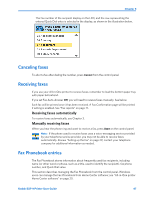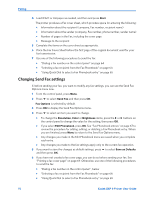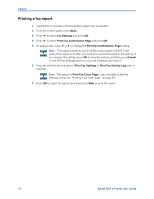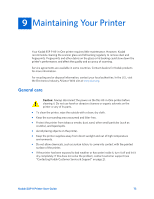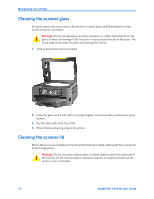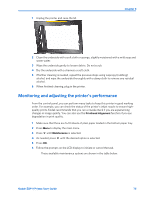Kodak ESP9 User Manual - Page 80
Printing a fax report, Fax Settings, Print Fax Confirmation Print Fax Settings
 |
UPC - 041771349479
View all Kodak ESP9 manuals
Add to My Manuals
Save this manual to your list of manuals |
Page 80 highlights
Faxing Printing a fax report 1 Load 8.5x11 or A4 paper into the bottom paper tray, as needed. 2 From the control panel, press Menu. 3 Press to select Fax Settings and press OK. 4 Press to select Print Fax Confirmation Page and press OK 5 As appropriate, press or to change the Print Fax Confirmation Page setting. Note: This report cannot be run from the control panel; the ESP 9 will output this report only after you send a fax, and only based on the setting. If you change this setting, press OK to save the setting, and then press Cancel to exit the Fax Settings menu; or, you can continue (see Step 5) 6 Press until the desired report (Print Fax Settings or Print Fax Activity Log only) is selected. Note: The option to Print Fax Cover Page is also available in the Fax Settings menu; see "Printing a fax cover page" on page 69. 7 Press OK to select the option; and then press Start to print the report. 72 Kodak ESP 9 Printer User Guide