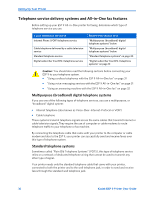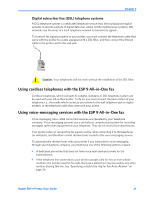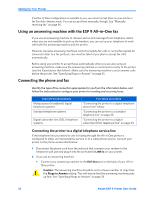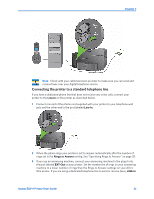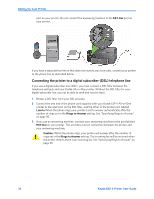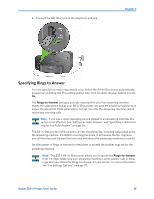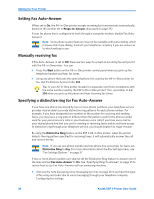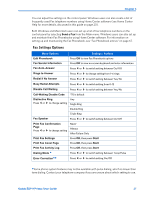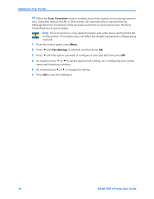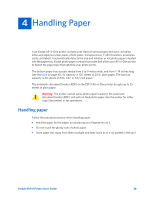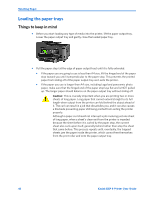Kodak ESP9 User Manual - Page 43
Specifying Rings to Answer
 |
UPC - 041771349479
View all Kodak ESP9 manuals
Add to My Manuals
Save this manual to your list of manuals |
Page 43 highlights
4 Connect the DSL filter cord to the telephone wall jack. Chapter 3 Specifying Rings to Answer You can specify how many rings should occur before the All-in-One printer automatically answers an incoming call. This setting applies only if the Fax Auto-Answer feature is set to On. The Rings-to-Answer setting is critically important for you if an answering machine shares the same phone line as your All-in-One printer, because the answering machine must answer the phone first. If this parameter is not set correctly, the answering machine cannot record any incoming calls. Note: If you use a voice messaging service instead of an answering machine, this option is not effective. See "Setting Fax Auto-Answer" and "Specifying a distinctive ring for Fax Auto-Answer" on page 36. The All-in-One printer monitors every call into the phone line, including calls picked up by the answering machine. If it detects incoming fax tones, it will receive the fax. It ignores any call that does not transmit the fax tones and allows the answering machine to record it. Set the number of Rings to Answer for the printer to exceed the number rings set for the answering machine. Note: This ESP 9 All-in-One printer allows you to specify the Rings-to-Answer from 1-6 rings. Make sure your answering machine is set to answer calls in fewer rings than your choice for Rings-to-Answer for your printer. For more information, see "Fax Settings Options " on page 37. Kodak ESP 9 Printer User Guide 35