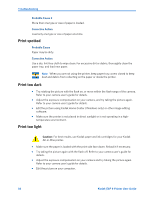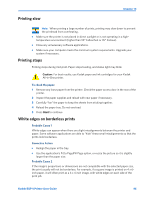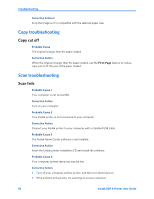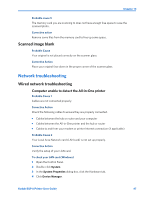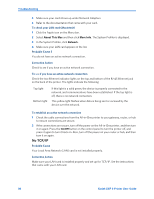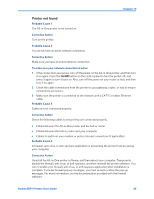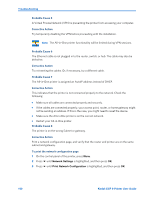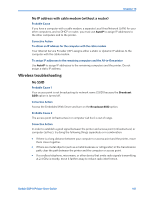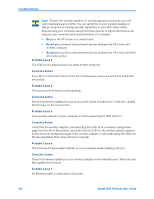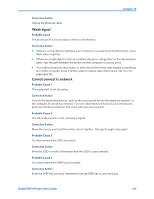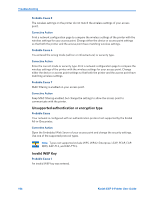Kodak ESP9 User Manual - Page 107
Printer not found, Probable Cause 1, Corrective Action, To make sure your network connection is active - install
 |
UPC - 041771349479
View all Kodak ESP9 manuals
Add to My Manuals
Save this manual to your list of manuals |
Page 107 highlights
Chapter 10 Printer not found Probable Cause 1 The All-in-One printer is not turned on. Corrective Action Turn on the printer. Probable Cause 2 You do not have an active network connection. Corrective Action Make sure you have an active network connection. To make sure your network connection is active 1 If the connections are secure, turn off the power on the All-in-One printer, and then turn it on again. Press the On/Off button on the control panel to turn the printer off, and press it again to turn it back on. Also, turn off the power on your router or hub, and then turn it on again. 2 Check the cable connections from the printer to your gateway, router, or hub to ensure connections are secure. 3 Make sure the printer is connected to the network with a CAT-5 or better Ethernet cable. Probable Cause 3 Cables are not connected properly. Corrective Action Check the following cables to ensure they are connected properly. • Cables between the All-in-One printer and the hub or router • Cables between the hub or router and your computer • Cables to and from your modem or printer Internet connection (if applicable) Probable Cause 4 A firewall, anti-virus, or anti-spyware application is preventing the printer from accessing your computer. Corrective Action Uninstall the All-in-One printer software, and then reboot your computer. Temporarily disable the firewall, anti-virus, or anti-spyware, and then reinstall the printer software. You can re-enable your firewall, anti-virus, or anti-spyware application after installation is complete. If you see firewall pop-up messages, you must accept or allow the pop-up messages. For more information, see the documentation provided with the firewall software. Kodak ESP 9 Printer User Guide 99