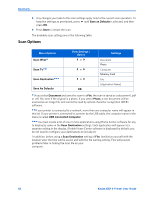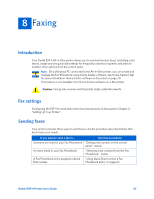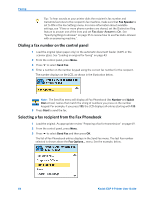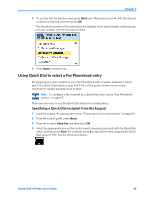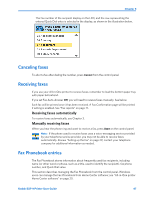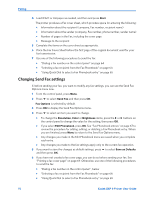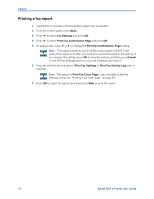Kodak ESP9 User Manual - Page 75
Canceling faxes, Receiving faxes, Receiving faxes automatically, Manually receiving faxes - user manual
 |
UPC - 041771349479
View all Kodak ESP9 manuals
Add to My Manuals
Save this manual to your list of manuals |
Page 75 highlights
Chapter 8 The Fax number of the recipient display on the LCD, and the row representing the entered Quick Dial entry is selected in the display, as shown in the illustration below. Canceling faxes To abort a fax after dialing the number, press Cancel from the control panel. Receiving faxes If you use your All-in-One printer to receive faxes, remember to load the bottom paper tray with paper beforehand. If you set Fax Auto-Answer Off, you will need to receive faxes manually. See below. Each fax will be printed once it has been received. A Fax Confirmation page will be printed if setting is enabled. See "Fax reports" on page 71. Receiving faxes automatically To receive faxes automatically, see Chapter 3. Manually receiving faxes When you hear the phone ring and want to receive a fax, press Start on the control panel. Note: If the phone used to receive faxes uses a voice-messaging service provided by your telephone service provider, you may not be able to receive faxes automatically. Review "Setting up the fax" on page 29; contact your telephone company for additional information as needed. Fax Phonebook entries The Fax Phonebook stores information about frequently used fax recipients, including name (or other word or phrase, such as a title, used to identify the recipient), fax phone number, and Quick Dial value. This section describes managing the Fax Phonebook from the control panel. Windows users can manage the Fax Phonebook from Home Center software; see "All-in-One printer Home Center software" on page 20. Kodak ESP 9 Printer User Guide 67