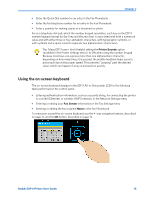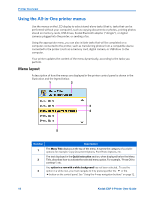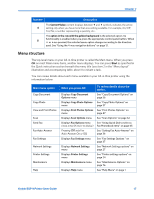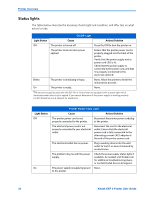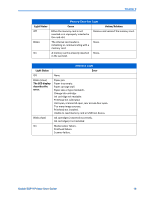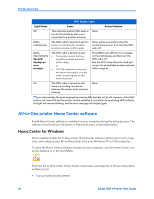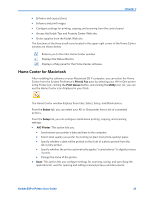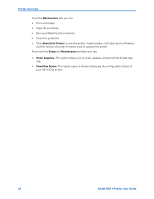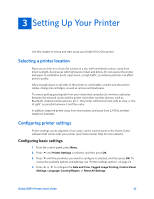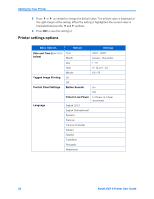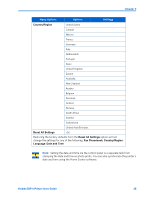Kodak ESP9 User Manual - Page 28
All-in-One printer Home Center software, Home Center for Windows - wireless setup
 |
UPC - 041771349479
View all Kodak ESP9 manuals
Add to My Manuals
Save this manual to your list of manuals |
Page 28 highlights
Printer Overview WiFi Status Light Light Status Cause Action/Solution Off This indicates that the WiFi radio is None. turned off and the printer is not connected to a wireless network. Blinks continuously The WiFi radio is turned on and the printer is searching for available wireless networks within range. None, unless you want to stop the connection process. If so, turn the WiFi radio off. Blinks intermittently The LCD displays an error message The WiFi radio is turned on and: • The printer cannot find any available wireless networks within range. or • The WiFi network connection has been interrupted, or is too weak to send signals to and from the printer. Press OK to turn off the error message on the LCD display and then turn the WiFi radio off. Run the WiFi Setup Wizard to find and connect to an available wireless network within range. On The WiFi radio is turned on and None. there is a working connection between the printer and a wireless network. If you acknowledge the error message by pressing OK, the light will go off. However, if the WiFi radio is not turned off and the printer cannot establish a connection to an existing WiFi network, the light will resume blinking, and the error message will display again. All-in-One printer Home Center software Kodak Home Center software is installed on your computer during the setup process. The software functionality for Windows or Macintosh users is described below. Home Center for Windows Once installed, Kodak All-in-One printer Home Center software allows you to print, copy, scan, and configure your All-in-One printer from your Windows XP or Vista computer. To open the Home Center software window on your computer, use the Home Center icon on the Desktop or in the Start Menu. From the All-in-One printer Home Center main menu, selecting one of the six menu items enables you to: • Scan pictures and documents 20 Kodak ESP 9 Printer User Guide