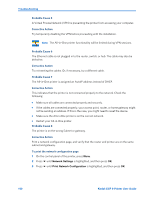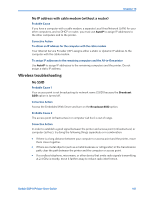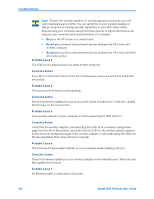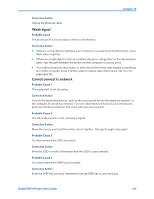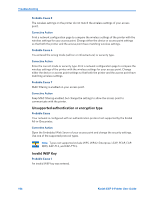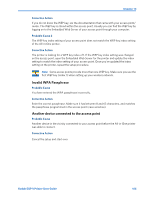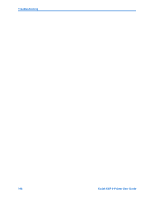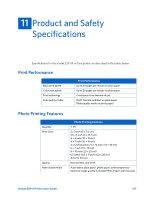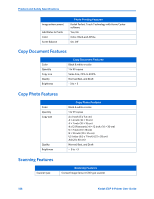Kodak ESP9 User Manual - Page 113
Invalid WPA Passphrase, Another device connected to the access point, Corrective Action
 |
UPC - 041771349479
View all Kodak ESP9 manuals
Add to My Manuals
Save this manual to your list of manuals |
Page 113 highlights
Chapter 10 Corrective Action If you do not know the WEP key, see the documentation that came with your access point/ router. The WEP key is stored within the access point. Usually you can find the WEP key by logging on to the Embedded Web Server of your access point through your computer. Probable Cause 2 The WEP key index setting of your access point does not match the WEP key index setting of the All-in-One printer. Corrective Action The printer is looking for a WEP key index of 1. If the WEP key index setting was changed on the access point, open the Embedded Web Server for the printer and update the index setting to match the index setting of your access point. Once you've updated the index setting on the printer, repeat the setup procedure. Note: Some access points provide more than one WEP key. Make sure you use the first WEP key (index 1) when setting up your wireless network. Invalid WPA Passphrase Probable Cause You have entered the WPA passphrase incorrectly. Corrective Action Enter the correct passphrase. Make sure it has between 8 and 63 characters, and matches the passphrase programmed in the access point (case sensitive). Another device connected to the access point Probable Cause Another device in the vicinity connected to your access point before the All-in-One printer was able to connect. Corrective Action Cancel the setup and start over. Kodak ESP 9 Printer User Guide 105