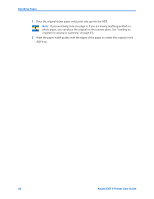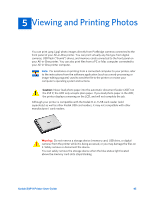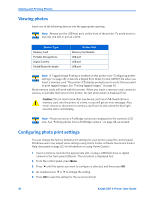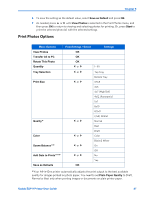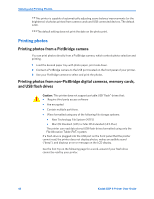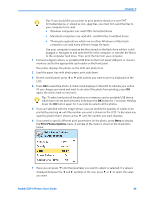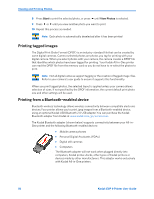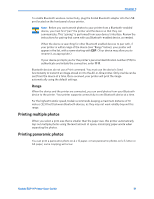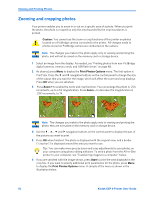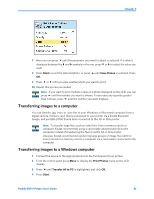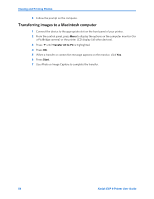Kodak ESP9 User Manual - Page 57
Kodak ESP 9 Printer User Guide, your computer to be read.
 |
UPC - 041771349479
View all Kodak ESP9 manuals
Add to My Manuals
Save this manual to your list of manuals |
Page 57 highlights
Chapter 5 Tip: If you would like your printer to print photos stored on a non-FAT formatted device, or stored as non-.jpeg files, you must first send the files to your computer to be read. • Windows computers can read NTFS-formatted drives • Macintosh computers can read HFS- and HFS Plus-formatted drives • Third-party applications which run on either Windows or Macintosh computers can read many different image file types Use your computer to explore the files stored on the flash drive while it is still plugged in. Navigate to and open the file in the computer, or transfer the file(s) to the computer hard drive. Then, print the file from your computer. 1 Connect a digital camera, or portable USB drive to the front panel USB port; or insert a memory card to the appropriate card reader on the front panel. The printer displays the photos on the LCD, last photo first. 2 Load the paper tray with photo paper, print side down. 3 On the control panel, press or until a photo you want to print is displayed on the LCD. 4 Press OK to select the photo. A check mark displays on the LCD to indicate your action. (If you change your mind and want to de-select the photo from printing, press OK again; the check mark is removed.). Tip: To select and print all the photos on a memory card or portable USB device which have not yet been selected, hold down the OK button for 2 seconds. Holding down the OK button again for 2 seconds de-selects all the photos. 5 If you are satisfied with the image shown, you can modify the quantity of copies to be printed by pressing until the number you want is shown on the LCD. To decrease any quantity greater than 1 shown, press until the number you want displays. 6 If you want to specify different print parameters for the photo, press Menu to display the Print Photos Options menu. A sample of the menu is shown in the illustration below.. 7 Here you can press until the parameter you want to adjust is selected. If a value is displayed between the and symbols in the row, press or to select the value you want Kodak ESP 9 Printer User Guide 49