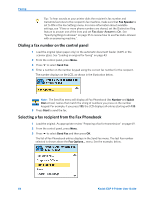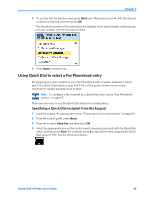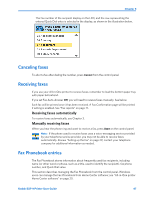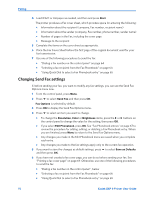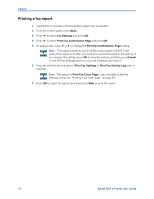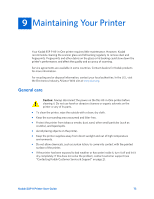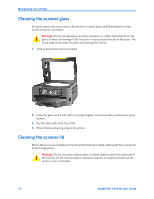Kodak ESP9 User Manual - Page 77
Deleting an existing Fax Phonebook entry, Preparing a fax for transmission, Printing a fax cover
 |
UPC - 041771349479
View all Kodak ESP9 manuals
Add to My Manuals
Save this manual to your list of manuals |
Page 77 highlights
Chapter 8 5 Press to select Edit Entry and press OK. 6 Press to select the desired Phonebook entry and press OK. 7 Select the field you want to edit, and press OK. 8 Using the LCD display keyboard or the control panel keypad, edit the entry as needed. Select Done on the LCD display keyboard to indicate that you are finished using it. 9 Select Done when the entry is complete, and press OK. 10 Select another item to edit; or, press Cancel to display the Edit Phonebook menu. Deleting an existing Fax Phonebook entry 1 From the control panel, press Menu. 2 Press to select Send Fax and press OK. Note: This option is also accessible by selecting Edit Phonebook from the Fax Settings menu. 3 Select Fax Options and press OK. 4 Select Edit Phonebook and press OK. 5 Press to select Delete Entry and then press OK. 6 Press to select the desired Phonebook entry and press OK. 7 Follow the prompts displayed on the LCD, and press OK to delete the entry displayed or cancel to go back to select an entry to delete. 8 Select Done when the entry is complete, and press OK. 9 Select another item to delete; or, press Cancel to display the Edit Phonebook menu. Preparing a fax for transmission Before sending a fax, load the original (plain paper only) print side up in the automatic document feeder (ADF). See "Loading an original for faxing" on page 43. Caution: Never load photo paper into the automatic document feeder (ADF) on the ESP 9; the ADF only accepts plain paper. If you load photo paper in the ADF, the printer displays a warning on the LCD, and will not send the Fax. Printing a fax cover page If you do not create a fax cover sheet using a third-party application (for example, wordprocessing software), you can print one with the ESP 9 All-in-One printer. 1 Before sending your Fax, press Menu from the control panel. 2 Press to select Fax. Settings and press OK. 3 Press to select Print Fax Cover Page and press OK. Kodak ESP 9 Printer User Guide 69