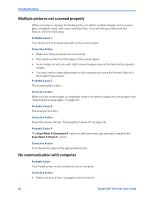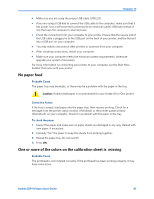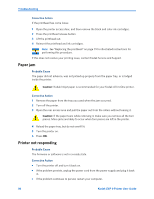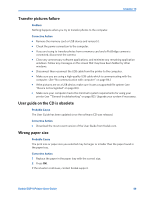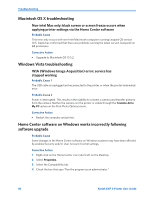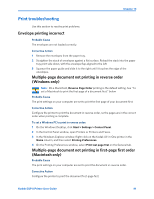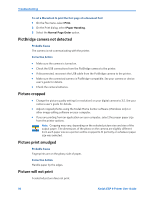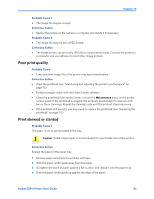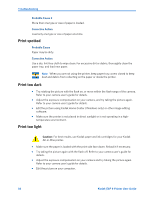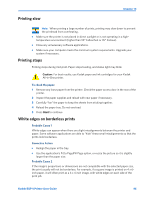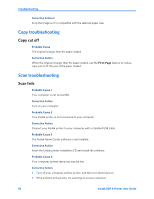Kodak ESP9 User Manual - Page 99
Print troubleshooting, Envelope printing incorrect
 |
UPC - 041771349479
View all Kodak ESP9 manuals
Add to My Manuals
Save this manual to your list of manuals |
Page 99 highlights
Chapter 10 Print troubleshooting Use this section to resolve print problems. Envelope printing incorrect Probable Cause The envelopes are not loaded correctly. Corrective Action 1 Remove the envelopes from the paper tray. 2 Straighten the stack of envelopes against a flat surface. Reload the stack into the paper tray print side down, with the envelope flap aligned to the left. 3 Squeeze the paper guide and slide it to the right until it touches the edge of the envelopes. Multiple-page document not printing in reverse order (Windows only) Note: On a Macintosh, Reverse Page Order printing is the default setting. See "To set a Macintosh to print the first page of a document first:" below Probable Cause The print settings on your computer are set to print the first page of your document first. Corrective Action Configure the printer to print the document in reverse order, so the pages are in the correct order when printing is complete. To set a Windows PC to print in reverse order: 1 On the Windows Desktop, click Start > Settings > Control Panel. 2 In the Control Panel window, open Printers or Printers and Faxes. 3 In the Windows Explorer window, Right-click on the Kodak All-in-One printer in the Name column, and then select Printing Preferences. 4 On the Printing Preferences window, select Print last page first on the General tab. Multiple-page document not printing in first-page first order (Macintosh only) Probable Cause The print settings on your computer are set to print the document in reverse order. Corrective Action Configure the printer to print the document first-page first. Kodak ESP 9 Printer User Guide 91