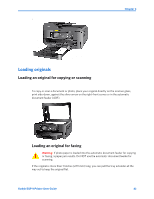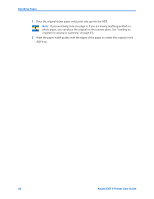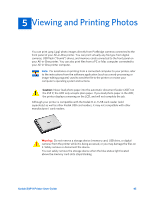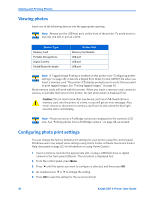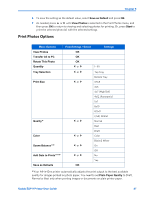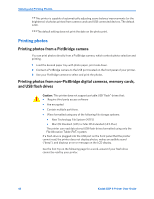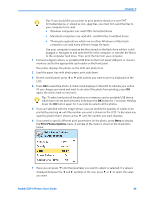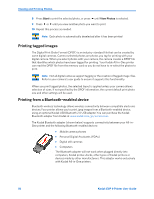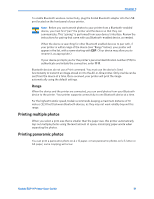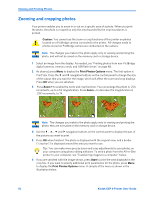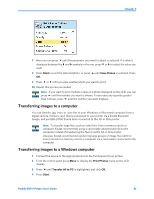Kodak ESP9 User Manual - Page 56
Printing photos, Printing photos from a PictBridge camera, memory cards, and USB flash drives - support
 |
UPC - 041771349479
View all Kodak ESP9 manuals
Add to My Manuals
Save this manual to your list of manuals |
Page 56 highlights
Viewing and Printing Photos This printer is capable of automatically adjusting scene balance improvements (or the brightness) of photos printed from camera cards and USB connected devices. The default is On. The default setting does not print the date on the photo print. Printing photos Printing photos from a PictBridge camera You can print photos directly from a PictBridge camera, which controls photo selection and printing. 1 Load the desired paper tray with photo paper, print side down. 2 Connect a PictBridge camera to the USB port located on the front panel of your printer. 3 Use your PictBridge camera to select and print the photos. Printing photos from non-PictBridge digital cameras, memory cards, and USB flash drives Caution: This printer does not support portable USB "flash" drives that: • Require third party access software • Are encrypted • Contain multiple partitions. • Were formatted using any of the following file storage systems: • New Technology File System (NTFS) • Mac OS Standard (HFS) or Mac OS Extended (HFS Plus) The printer can read data stored USB flash drives formatted using only the File Allocation Table (FAT) system. If a flash drive is plugged into the USB port on the front panel that the printer cannot read, the printer does not display photos, makes an audible sound ("beep"), and displays an error message on the LCD display. See the first Tip on the following page for a work-around if your flash drive cannot be read by your printer. 48 Kodak ESP 9 Printer User Guide