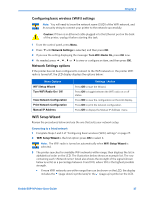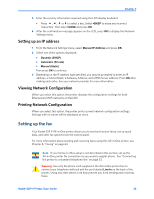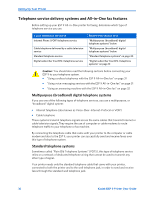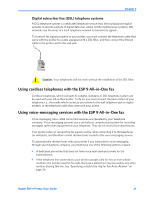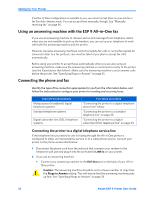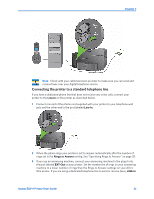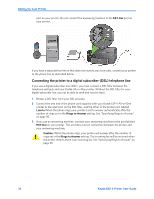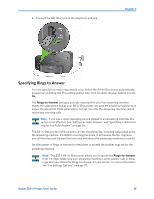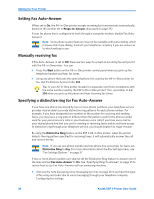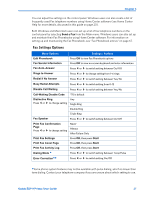Kodak ESP9 User Manual - Page 40
Using an answering machine with the ESP 9 All–in–One fax, Connecting the phone and fax - printer manual
 |
UPC - 041771349479
View all Kodak ESP9 manuals
Add to My Manuals
Save this manual to your list of manuals |
Page 40 highlights
Setting Up Your Printer If neither of these configurations is available to you, you cannot accept faxes on your printer in the Fax Auto-Answer mode. You can accept them manually, though. See "Manually receiving fax" on page 36. Using an answering machine with the ESP 9 All-in-One fax If you use an answering machine to retrieve and record messages from telephone callers when you are not available to pick up the handset, you can set up your telephone to work with both the answering machine and the printer. However, because answering machines cannot recognize fax calls or record fax signals for conversion later to a fax printout, care must be taken if you plan to accept fax calls automatically. Before using your printer to accept faxes automatically when you are also using an answering machine, make sure the answering machine is connected correctly to the printer (see the illustrtations that follow). Make sure the answering machine is set to answer calls before the printer. See "Specifying Rings to Answer" on page 35 Connecting the phone and fax Identify the type of fax connection appropriate for you from the information below, and follow the instructions to configure your printer for sending and receiving faxes. Type of Fax connections Multipurpose (broadband) digital telephone systems Standard telephone systems Digital subscriber line (DSL) telephone systems Fax setup procedure "Connecting the printer to a digital telephone service line" below. "Connecting the printer to a standard telephone line" on page 33. "Connecting the printer to a digital subscriber (DSL) telephone line" on page 34. Connecting the printer to a digital telephone service line If the telephone line you intend to use for faxing through the All-in-One printer is configured to either an Internet phone service or to a cable phone service, connect your printer to the phone as described below: 1 Disconnect the phone cord from the wall jack that connects your modem to the telephone wall jack and plug it into the port labeled LINE-In on your printer. 2 If you use an answering machine: • Connect your answering machine to the EXT-Out port on the back of your All-in- One printer. Caution: The answering machine should be set to a fewer number of rings than the Rings to Answer setting. This will ensure that the answering machine picks up first. See "Specifying Rings to Answer" on page 35. 32 Kodak ESP 9 Printer User Guide